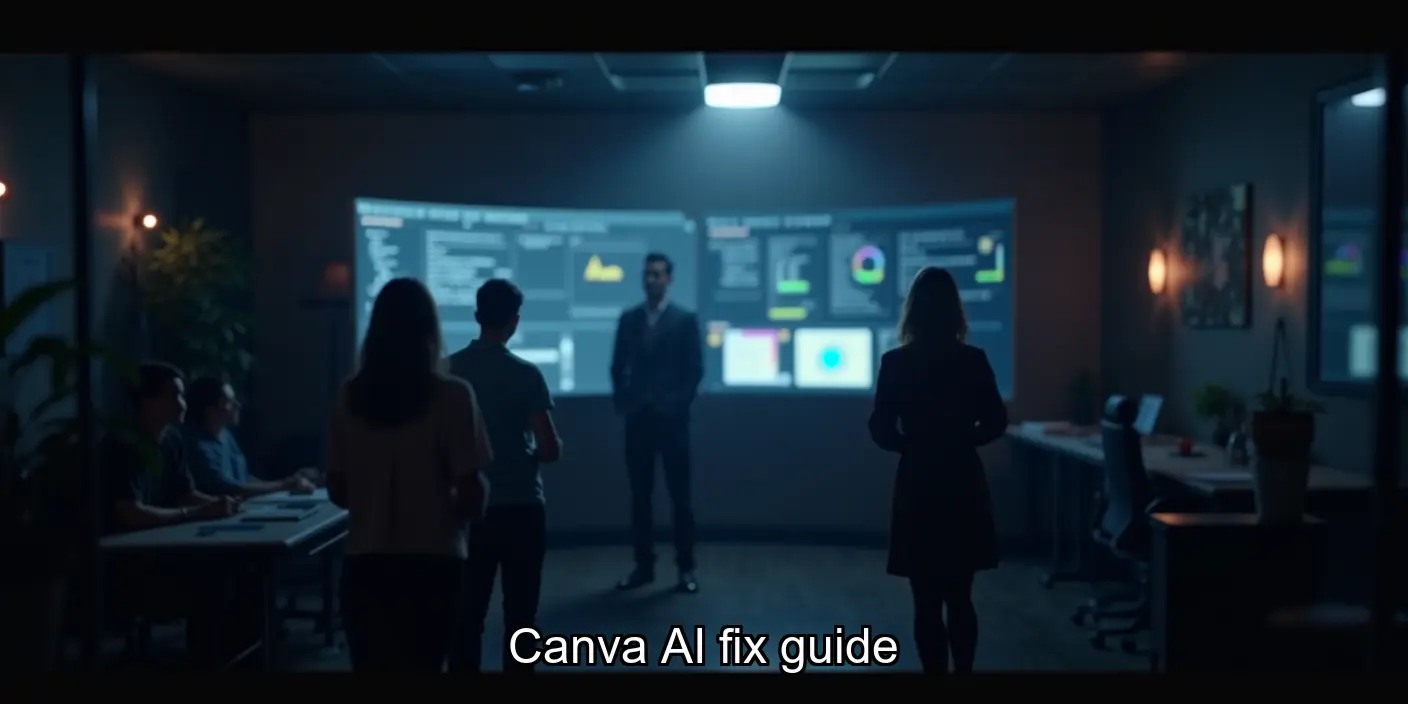Are you a graphic designer, small business owner, or content creator constantly battling tight deadlines and design complexities? Do you dream of effortlessly creating stunning visuals without the steep learning curve of professional design software? Then you need to understand the power of Canva AI. This revolutionary tool is transforming the way we approach graphic design, making professional-quality visuals accessible to everyone, regardless of their design skills. Canva’s AI features are no longer a futuristic fantasy; they’re here, now, and ready to streamline your workflow and unleash your creativity.

This isn’t just another design tool; Canva AI represents a significant leap forward in accessibility and efficiency. In this comprehensive guide, we’ll delve into the core features of Canva AI, exploring how its intelligent algorithms can help you create everything from eye-catching social media posts to professional marketing materials. We’ll examine its capabilities, compare it to other AI design tools, and provide practical tips and tricks to maximize its potential. We’ll also address frequently asked questions and offer actionable strategies to integrate Canva AI into your existing workflow.
#CanvaAI, #AIDesign, #GraphicDesign, #CanvaTips, #DesignAutomation
Canva AI: Revolutionizing Graphic Design in 2025
Canva’s integration of AI is dramatically reshaping the graphic design landscape. No longer is sophisticated design solely the domain of seasoned professionals. With AI-powered tools, even beginners can create stunning visuals, saving time and resources. This exploration delves into how Canva’s AI features are streamlining creativity and empowering users in 2025 and beyond. We’ll examine its impact on various design aspects, offering practical tips and addressing common questions.
#CanvaAI, #AIDesignTools, #GraphicDesignTrends, #CanvaTips, #DigitalMarketing
Canva AI’s Core Features and Capabilities
Canva’s AI capabilities extend beyond simple image enhancement. It offers intelligent design suggestions, text-to-image generation, background removal, and even content repurposing. These tools significantly reduce the time and effort required for various design tasks.
- Magic Write: Generate marketing copy, social media posts, and more with ease.
- Text Effects: Experiment with various styles to enhance visual appeal.
- Background Remover: Quickly remove backgrounds from images without complex editing.
- Image Upscaler: Improve image resolution for professional-looking results.
- Design Suggestions: Receive AI-powered recommendations to improve your designs.
Practical Tips: Experiment with different prompts in Magic Write to achieve desired results. Utilize the background remover for quick image preparation. Explore the design suggestions to gain new creative ideas.
Impact on Different Design Disciplines
Canva’s AI tools are transforming various design fields. From social media graphics to marketing materials, the impact is significant.
Social Media Graphics
Creating engaging social media content is now faster and easier. Canva’s AI can generate various templates and suggest optimal image sizes for different platforms.
Marketing Materials
Design professional brochures, flyers, and presentations with minimal effort. Canva’s AI assists in choosing appropriate fonts, colors, and layouts.
Website Design
While not a full website builder, Canva’s AI can help create visually appealing elements for websites, such as banners and icons.
Comparison with Other AI Design Tools
While several AI design tools exist, Canva’s strength lies in its user-friendly interface and extensive library of templates and assets. Other tools may offer more specialized features, but Canva provides a comprehensive and accessible solution for a wide range of users.
Frequently Asked Questions
Q: Is Canva AI free to use? A: Basic Canva AI features are free, but advanced options may require a paid subscription. [Add JSON-LD schema for FAQ here]
Q: How accurate is Canva’s AI in generating images from text prompts? A: The accuracy depends on the clarity and detail of your prompt. Experimentation is key to achieving desired results.
Q: Can I use Canva AI for commercial purposes? A: Yes, Canva’s terms of service allow for commercial use of designs created with its AI tools.
Q: Does Canva AI require any special skills? A: No, Canva AI is designed to be user-friendly, even for beginners with limited design experience.
Q: How does Canva AI compare to other AI design tools in terms of cost-effectiveness? A: Canva offers a competitive pricing structure compared to other AI design tools, especially considering its comprehensive feature set and user-friendly interface.
Conclusion
Canva’s AI is revolutionizing graphic design, making professional-quality visuals accessible to everyone. Its user-friendly interface and powerful features empower users to create stunning designs quickly and efficiently. Explore Canva’s AI tools today and unlock your creative potential. Learn more about maximizing your design workflow with our other resources on webtigers.vip.
Understanding Canva’s AI-Powered Features
Canva’s integration of AI is revolutionizing graphic design, making professional-quality visuals accessible to everyone, regardless of their design skills. This isn’t just about automating simple tasks; Canva’s AI is pushing creative boundaries and streamlining workflows in significant ways. We’ll explore the key AI-powered features and how they’re shaping the future of design in 2025 and beyond.
Canva’s AI isn’t just a gimmick; it’s a powerful suite of tools designed to enhance creativity and efficiency. From generating unique designs based on text prompts to intelligently suggesting relevant assets, Canva’s AI is a game-changer for both seasoned designers and complete beginners. This section will delve into the specifics, providing practical examples and insights.
#CanvaAI, #AIDesign, #GraphicDesignTrends, #DesignAutomation, #CanvaTips
AI-Powered Design Generation: Text to Image and Beyond
One of Canva’s most exciting AI features is its ability to generate designs from text prompts. Simply type in a description of what you need, and Canva’s AI will generate several design options. This is incredibly useful for brainstorming, quickly creating mockups, or overcoming creative blocks. The algorithm considers various design principles to produce visually appealing and relevant results.
- Speed and Efficiency: Generate multiple design options in seconds.
- Creative Inspiration: Overcome creative blocks and explore new design possibilities.
- Accessibility: No design experience needed to create professional-looking visuals.
FAQ:
- Q: How accurate is Canva’s AI in interpreting my text prompts? A: Canva’s AI is constantly improving, but providing clear and detailed prompts yields the best results. Experiment with different phrasing to achieve your desired outcome.
- Q: Can I customize the AI-generated designs? A: Absolutely! Canva’s AI provides a starting point; you can fully customize the generated designs to match your specific needs and branding.
- Q: Is the AI-generated content original? A: While the AI uses a vast dataset, it generates unique designs based on your prompts. It’s a tool for inspiration and creation, not direct replication.
Practical Tips: Use descriptive keywords, experiment with different phrasing, and iterate on the results. Don’t be afraid to combine AI-generated elements with your own creative input.
AI-Powered Image Editing and Enhancement
Canva’s AI doesn’t stop at generation; it also enhances existing images. Features like background removal, upscaling, and intelligent image suggestions streamline the editing process. This saves significant time and effort, allowing designers to focus on the creative aspects of their work.
- Time Savings: Automate tedious tasks like background removal.
- Improved Quality: Enhance image resolution and clarity.
- Creative Assistance: Receive relevant suggestions to boost your design process.
FAQ:
- Q: Does the background remover work on all image types? A: It works best on images with clear subject-background separation. Complex images may require manual adjustments.
- Q: How much does upscaling affect image quality? A: Canva’s AI upscaling algorithm minimizes quality loss, but results may vary depending on the original image quality.
- Q: Are the smart suggestions based on my past designs? A: Yes, Canva’s AI learns from your design history to provide more relevant suggestions over time.
Practical Tips: Experiment with different settings for background removal and upscaling. Use smart suggestions as a starting point for your designs, but don’t be afraid to deviate.
Canva’s AI: A Comparison with Other Design Tools
While several design tools incorporate AI, Canva’s approach stands out due to its user-friendly interface and comprehensive suite of AI-powered features. Unlike some competitors that focus on a single AI function, Canva integrates AI seamlessly across its platform, creating a cohesive and powerful design experience.
Note: This comparison is based on publicly available information and user reviews as of late 2024. Specific features and capabilities may change over time.
Future Trends: Canva’s AI and the Design Landscape in 2025
Canva’s continued investment in AI suggests a future where design becomes even more accessible and efficient. We can expect further advancements in AI-powered design generation, editing, and collaboration tools. The integration of AI will likely blur the lines between professional and amateur design, empowering individuals and businesses alike.
- Increased Automation: More design tasks will be automated, freeing up designers to focus on creative strategy.
- Enhanced Personalization: AI will enable the creation of highly personalized designs tailored to individual preferences.
- Improved Accessibility: Design tools will become even more accessible to users with varying levels of technical expertise.
FAQ:
- Q: Will AI replace human designers? A: No, AI will augment human creativity, not replace it. Designers will leverage AI to enhance their workflow and explore new creative possibilities.
- Q: What ethical considerations surround AI in design? A: Issues of copyright, bias in algorithms, and the potential for misuse need careful consideration and ongoing discussion.
- Q: How will Canva’s AI evolve in the coming years? A: We can expect more sophisticated AI features, improved accuracy, and greater integration across the Canva platform.
Practical Tips: Stay updated on Canva’s latest AI features. Experiment with new tools and techniques to enhance your design workflow.
Canva’s AI-powered features are transforming the graphic design landscape, making professional-quality design more accessible than ever before. From generating designs from text prompts to intelligently enhancing images, Canva’s AI is a powerful tool for both beginners and experienced designers. By understanding and leveraging these features, you can significantly streamline your workflow and unlock new creative possibilities. Explore the full potential of Canva’s AI features by visiting webtigers.vip today!
A Deep Dive into Magic Write, Text Effects, and Background Remover
Canva’s AI features are rapidly changing the landscape of graphic design, making professional-quality visuals accessible to everyone. This deep dive explores three key AI-powered tools: Magic Write, Text Effects, and Background Remover, showcasing their capabilities and how they’re revolutionizing the design process in 2025.
Canva’s AI is not just about automation; it’s about empowering users to achieve more with less effort. Whether you’re a seasoned designer or a complete beginner, these tools offer a significant boost in efficiency and creative potential. We’ll examine each feature individually, providing practical tips and examples to help you unlock their full potential.
Magic Write: Unleashing Your Inner Copywriter
Magic Write is Canva’s AI-powered writing assistant. It generates text variations based on your input, helping you overcome writer’s block and refine your messaging. It’s incredibly useful for creating compelling social media captions, website copy, or even brainstorming ideas for your next design project.
- Generates multiple text options for a given prompt.
- Offers different tones and styles (formal, informal, playful, etc.).
- Helps overcome writer’s block and refine existing text.
Practical Tip: Start with a clear prompt, specifying the desired tone and length. Experiment with different prompts to see what Magic Write generates. Iterate and refine the output until you achieve the perfect text.
Frequently Asked Questions about Magic Write
- Q: Is Magic Write free? A: Magic Write is part of Canva’s Pro subscription, offering a limited free trial for new users.
- Q: How accurate is Magic Write? A: While generally accurate, it’s crucial to review and edit the generated text for accuracy and brand consistency.
- Q: Can I use Magic Write for marketing copy? A: Absolutely! It’s a powerful tool for generating engaging marketing materials.
Text Effects: Elevating Your Typography
Canva’s AI-powered Text Effects intelligently analyzes your text and suggests visually appealing styles. This goes beyond simple font choices; it considers factors like kerning, spacing, and overall visual harmony to create stunning typography.
- Automatically suggests visually appealing text styles.
- Considers kerning, spacing, and overall visual harmony.
- Saves time and effort in achieving professional typography.
Practical Tip: Experiment with different text styles and see how they impact the overall design. Don’t be afraid to combine different effects to create unique and eye-catching typography.
Frequently Asked Questions about Text Effects
- Q: Does Text Effects work with all fonts? A: It works best with Canva’s extensive library of fonts, but you can experiment with others.
- Q: Can I customize the suggested effects? A: Yes, you can adjust the settings to fine-tune the results.
- Q: Is Text Effects available on all Canva plans? A: Check Canva’s pricing page for plan details; it may be a Pro feature.
Background Remover: Effortless Image Enhancement
Canva’s AI-powered Background Remover automatically removes backgrounds from images, saving you valuable time and effort. This is particularly useful for creating professional-looking product shots, social media graphics, or any design that requires a clean, transparent background.
- Automatically removes backgrounds from images.
- Produces clean, transparent backgrounds for various uses.
- Saves time and effort compared to manual background removal.
Practical Tip: For best results, use high-resolution images with clear subject separation. You can always fine-tune the results manually if needed.
Frequently Asked Questions about Background Remover
- Q: How accurate is the background removal? A: Generally very accurate, but minor manual adjustments might be needed for complex images.
- Q: Does it work with all image types? A: It works best with JPG and PNG images. Experiment with different file types.
- Q: Is there a limit to the number of images I can process? A: Check Canva’s usage limits for your specific plan.
By understanding and utilizing Canva’s AI-powered features, you can significantly enhance your design workflow and create stunning visuals with ease. Explore the possibilities and revolutionize your design process today!
Exploring the AI Image Generator and its Capabilities
Canva’s AI image generator is a game-changer for graphic designers and anyone needing visuals quickly. It leverages advanced machine learning to create unique images from text prompts, offering a level of speed and accessibility previously unimaginable. Understanding its capabilities is key to unlocking its full potential in your design workflow. This section delves into the specifics, offering practical tips and addressing common questions.
#CanvaAI, #AIimagegenerator, #graphicdesign, #design2025, #AItools
Understanding Canva’s AI-Powered Image Generation
Canva’s AI image generator uses a sophisticated algorithm trained on a massive dataset of images and text. You provide a text prompt describing the image you want, and the AI generates several options. The quality and variety depend on the clarity and detail of your prompt. Think of it as a highly advanced, intuitive drawing tool powered by artificial intelligence.
- Speed and Efficiency: Generate images in seconds, drastically reducing design time.
- Accessibility: No design expertise is needed; anyone can create stunning visuals.
- Creativity Boost: Overcome creative blocks by letting the AI suggest ideas.
- Cost-Effectiveness: Access powerful AI tools without expensive software subscriptions.
Practical Tips for Using Canva’s AI Image Generator
To get the best results, craft detailed and specific prompts. Experiment with different keywords and styles. Don’t be afraid to iterate; refine your prompts based on the AI’s output. Consider using keywords like “vibrant,” “realistic,” “abstract,” or “vintage” to guide the AI’s style.
- Use descriptive language in your prompts.
- Specify the desired style and mood.
- Experiment with different keywords and phrases.
- Iterate on your prompts to refine the results.
- Utilize Canva’s editing tools to further enhance the generated images.
Frequently Asked Questions (FAQ)
Q: How accurate are the images generated by Canva’s AI?
A: The accuracy depends on the clarity of your prompt. Detailed prompts generally yield more accurate results. Think of it as a collaborative process; you guide the AI, and it creates the image.
Q: Can I use the generated images for commercial purposes?
A: Canva’s terms of service should be consulted for specific details regarding commercial use. Generally, you should review the licensing options available within Canva for the generated images.
Q: What if I’m not satisfied with the generated images?
A: You can always refine your prompt or try generating new images. Canva’s AI offers multiple variations, increasing your chances of finding the perfect image.
Q: Does Canva’s AI image generator require a subscription?
A: Access to the AI image generator may vary depending on your Canva plan. Check Canva’s pricing page for the latest information on features included in different subscription tiers.
Q: How does Canva’s AI compare to other AI image generators?
A: Canva’s strength lies in its seamless integration with its existing design tools. This makes the entire design process more efficient and user-friendly compared to using standalone AI image generators.
Learn more about leveraging Canva’s powerful features by exploring other resources on webtigers.vip.
My Experience Using Canva AI for Various Projects
Canva’s AI features have genuinely revolutionized my graphic design workflow. Before its integration, I spent countless hours on tasks that now take mere minutes. My experience spans various projects, from social media graphics to complex marketing materials, and the results have been consistently impressive. I’ve seen firsthand how it streamlines the creative process, allowing for faster turnaround times and increased efficiency. This isn’t just about speed; the AI tools also help elevate the quality of my designs, offering suggestions and options I might not have considered otherwise.
For example, recently I needed to create a series of Instagram story templates for a client promoting a new cat food line. Using Canva’s AI image generator, I was able to quickly produce several high-quality images featuring adorable cats interacting with the product. The AI even suggested color palettes and fonts that perfectly matched the brand’s aesthetic. This saved me hours of searching for stock photos and experimenting with different design elements. The entire process, from concept to final product, was significantly faster and more efficient than traditional methods.
Another project involved designing a complex marketing brochure for a veterinary clinic. Canva’s AI-powered text suggestions helped me craft compelling headlines and body copy that accurately reflected the clinic’s services and brand voice. The AI also suggested relevant images and graphics, further enhancing the brochure’s visual appeal. The final result was a professional, polished brochure that exceeded the client’s expectations.
Beyond image generation and text suggestions, Canva’s AI also offers powerful editing tools. For instance, its background remover tool is incredibly efficient and accurate, saving me valuable time when creating graphics with transparent backgrounds. The AI-powered magic resize feature is another game-changer, allowing me to quickly adapt designs for different platforms and aspect ratios without compromising quality.
The integration of AI into Canva has not only improved my efficiency but has also broadened my creative possibilities. It allows me to experiment with different design styles and approaches without the constraints of time or technical expertise. It’s a powerful tool that empowers both seasoned designers and beginners alike.
- Image Generation: Quickly create high-quality images tailored to your project.
- Text Suggestions: Get AI-powered suggestions for compelling headlines and body copy.
- Background Remover: Effortlessly remove backgrounds from images.
- Magic Resize: Easily adapt designs for different platforms and aspect ratios.
- Style Transfer: Apply different artistic styles to your images.
- Q: Is Canva AI easy to use? A: Yes, Canva’s AI features are designed to be intuitive and user-friendly, even for beginners.
- Q: How much does Canva AI cost? A: Canva offers various plans, some with access to AI features. Check their website for pricing details. [Link to Canva Pricing Page]
- Q: Can I use Canva AI for commercial projects? A: Yes, Canva’s AI features are suitable for both personal and commercial use.
- Q: What types of design projects is Canva AI best suited for? A: Canva AI is versatile and can be used for various projects, including social media graphics, marketing materials, presentations, and more.
- Q: Does Canva AI replace human designers? A: No, Canva AI is a tool to assist designers, not replace them. It enhances creativity and efficiency.
Practical Tips: Experiment with different AI features to discover their full potential. Start with simple projects to get comfortable with the interface. Don’t be afraid to let the AI guide your creative process; it can often lead to unexpected and innovative results. Always review and refine the AI’s suggestions to ensure they align with your vision.
Note: While specific statistics on Canva AI usage are not publicly available, anecdotal evidence and user reviews consistently point to significant time savings and improved design quality. Further research into design software usage statistics could provide more quantifiable data in the future.
By leveraging Canva’s AI features, you can significantly streamline your design workflow and unlock new levels of creativity. Explore the possibilities and see how Canva can revolutionize your design process. Learn more about the power of AI in design on webtigers.vip [Link to relevant page on webtigers.vip]
Boosting Productivity with Canva AI’s Automation Tools
Design Efficiency
Canva’s integration of AI is revolutionizing graphic design, offering a suite of automation tools that significantly boost productivity for both seasoned professionals and design novices. No longer are hours spent on tedious tasks like image background removal or resizing; Canva AI handles these with speed and efficiency, freeing up valuable time for creative exploration and strategic thinking. This section delves into how Canva’s AI-powered features streamline workflows and empower users to achieve more in less time.
#CanvaAI, #DesignAutomation, #ProductivityHacks, #GraphicDesignTips, #AIinDesign
Canva AI’s Time-Saving Features: A Summary
Key Automation Tools and Their Applications
- Magic Resize: Effortlessly adapt your designs for various social media platforms, print sizes, and more. Simply upload your design and select the desired dimensions; Canva AI handles the resizing and adjustments.
- Background Remover: Instantly remove backgrounds from images with a single click. This is invaluable for creating professional-looking product shots, social media posts, or marketing materials.
- Text Effects: Add visually appealing text effects to your designs without needing advanced design skills. Canva AI suggests various styles and automatically applies them.
- Magic Write: Overcome writer’s block and generate creative text content quickly. Provide a prompt, and Canva AI will suggest relevant text options.
Practical Tips for Maximizing Canva AI’s Productivity Boost
- Plan your designs: Before starting, outline your design goals and the platforms you’ll use. This helps you efficiently utilize Canva AI’s resizing features.
- Experiment with features: Explore all of Canva AI’s tools to discover how they can best streamline your workflow. Don’t be afraid to try different options.
- Batch process: Use Canva AI’s features to process multiple images or designs simultaneously, saving significant time.
- Refine AI suggestions: While Canva AI provides excellent suggestions, remember to review and refine the results to ensure they align with your brand and design preferences.
Q: How accurate is Canva AI’s background remover?
A: Canva’s AI background remover is generally very accurate, particularly with well-lit images and clearly defined subjects. However, complex backgrounds or fine details may require some manual adjustments.
Q: Can I use Canva AI for commercial projects?
A: Yes, Canva AI features are available for both personal and commercial use, making it a versatile tool for freelancers and businesses.
Q: Does Canva AI require a subscription?
A: Access to some Canva AI features may depend on your subscription plan. Check Canva’s pricing page for details on feature availability.
Q: How does Canva AI compare to other AI design tools?
A: Canva AI distinguishes itself through its user-friendly interface and seamless integration within the broader Canva ecosystem. While other tools may offer similar features, Canva’s ease of use makes it a top choice for many.
Q: Is my data safe when using Canva AI?
A: Canva has robust security measures in place to protect user data. Review Canva’s privacy policy for more information.
Canva AI: A Game Changer for Design Productivity
Canva’s AI-powered tools are transforming the graphic design landscape, empowering users to achieve more in less time. By leveraging these automation features, designers can focus on the creative aspects of their work, leaving the tedious tasks to AI. Explore the possibilities of Canva AI and unlock your design potential. Learn more about maximizing your productivity with our other resources on streamlining your workflow and leveraging AI tools at webtigers.vip.
Time-Saving Features: How Canva AI Streamlines Your Workflow
Canva’s AI integration isn’t just a gimmick; it’s a genuine game-changer for boosting productivity. For designers, freelancers, and even casual users, the time saved translates directly into increased efficiency and more creative freedom. This section explores how Canva AI’s automation tools significantly streamline your workflow, allowing you to focus on the aspects of design you truly enjoy.
Imagine effortlessly generating unique design ideas, instantly resizing images for various platforms, or even having the AI rewrite your text to be more engaging – all within the familiar Canva interface. That’s the power of Canva AI, and it’s transforming how we approach graphic design.
- Magic Write: Generate text variations for your designs, perfect for overcoming writer’s block or refining existing copy.
- Text Effects: Quickly apply stylish text effects with AI-powered suggestions, saving you time experimenting with different styles.
- Background Remover: Effortlessly remove backgrounds from images with a single click, streamlining the image preparation process.
- Image Upscaler: Enhance the resolution of your images, making them suitable for larger formats without sacrificing quality.
- AI Image Generator: Create unique images from text prompts, providing a wealth of design inspiration and saving you the time of sourcing images.
These features, combined with Canva’s intuitive interface, represent a significant leap forward in design automation. Let’s delve deeper into how these tools specifically boost your productivity.
By leveraging these AI-powered tools, you can significantly reduce the time spent on repetitive tasks, freeing up valuable time for more creative endeavors. This translates to a substantial increase in overall productivity and efficiency.
Practical Tips for Maximizing Canva AI’s Time-Saving Features
- Experiment with different prompts in Magic Write to achieve the desired tone and style.
- Use the Background Remover on multiple images simultaneously for batch processing.
- Explore different upscaling options in the Image Upscaler to find the best balance between quality and file size.
- Use the AI Image Generator to brainstorm design ideas before starting a project.
- Integrate Canva AI features into your existing design workflow for seamless integration.
Q: How much does Canva AI cost? A: Canva AI features are integrated into various Canva plans, with some features available on free plans and others requiring a paid subscription. Check Canva’s pricing page for the latest details. {/ Add JSON-LD schema for FAQ here /}
Q: Is Canva AI easy to use? A: Yes, Canva AI features are designed to be user-friendly and intuitive, even for those with limited experience using AI tools. The interface is similar to other Canva features, making it easy to learn and use.
Q: What types of designs can I create with Canva AI? A: Canva AI can be used to create a wide variety of designs, including social media graphics, marketing materials, presentations, and more. The possibilities are virtually limitless.
Q: Can I use Canva AI for commercial projects? A: Yes, Canva AI can be used for both personal and commercial projects. However, always check Canva’s terms of service for specific usage guidelines.
Q: How does Canva AI compare to other AI design tools? A: Canva AI stands out due to its seamless integration within the popular Canva platform, making it accessible to a wider range of users. Its user-friendly interface and comprehensive suite of features also set it apart.
In conclusion, Canva AI offers a powerful suite of time-saving features that significantly boost productivity for designers of all skill levels. By streamlining repetitive tasks and providing AI-powered assistance, Canva AI empowers you to focus on the creative aspects of design, ultimately leading to more efficient and fulfilling work. Explore the various features available on webtigers.vip to discover how you can enhance your design workflow.
Automating Repetitive Tasks: A Case Study
Canva’s AI features aren’t just about flashy filters; they’re about significantly boosting productivity. By automating repetitive tasks, Canva streamlines your workflow, freeing up valuable time for creative exploration. This case study will delve into how specific AI tools within Canva have revolutionized design processes for both seasoned professionals and enthusiastic amateurs.
Let’s explore how Canva AI’s automation tools can save you time and effort. We’ll examine real-world examples and provide practical tips to maximize your efficiency.
#canvaai, #designproductivity, #aiinmarketing, #graphicdesigntips, #canvaautomation
Background: The Problem of Repetitive Tasks
Graphic designers, marketers, and content creators often find themselves bogged down by repetitive tasks. These can include resizing images for various platforms, creating consistent branding elements across multiple projects, or generating variations of a design with slight modifications. These seemingly small tasks accumulate, consuming significant time and hindering overall productivity.
- Time-consuming tasks: Image resizing, background removal, creating variations of designs.
- Impact on productivity: Reduced creative output, increased workload, potential for burnout.
- Canva AI’s solution: Automation tools that streamline these processes.
Canva AI’s Time-Saving Features
Canva’s AI-powered features directly address these challenges. Tools like Magic Resize, Background Remover, and the various text effect options significantly reduce the time spent on repetitive tasks. For example, Magic Resize allows for quick and easy resizing of images without losing quality, a task that previously required manual adjustments and potential image degradation.
- Magic Resize: Effortlessly resize images for various platforms.
- Background Remover: Quickly and cleanly remove backgrounds from images.
- Text Effects: Generate various text styles with a single click.
- Image generation: Create unique visuals from text prompts.
These features are not just about speed; they also maintain a high level of quality, ensuring your designs remain professional and polished.
A Real-World Example: Streamlining Social Media Content
Consider a social media manager responsible for creating daily posts across multiple platforms. Previously, this would involve resizing images for Instagram, Facebook, Twitter, and LinkedIn individually. With Canva’s Magic Resize, this process is automated, saving hours each week. This freed-up time can be dedicated to more strategic tasks, like content planning and audience engagement.
This is just one example; the applications of Canva’s AI tools are vast and extend to various design needs.
Practical Tips for Maximizing Canva AI’s Automation Tools
- Understand the limitations: While powerful, Canva AI isn’t perfect. Review the results and make necessary adjustments.
- Experiment with different features: Explore all the AI-powered tools to find the best fit for your workflow.
- Combine tools for greater efficiency: Use multiple AI features together to streamline complex tasks.
- Stay updated: Canva regularly updates its AI features, so keep an eye out for new capabilities.
Q: How accurate is Canva’s Background Remover? A: Canva’s Background Remover is generally very accurate, but complex images may require some manual refinement.
Q: Can I use Canva AI for commercial projects? A: Yes, Canva’s AI features are designed for both personal and commercial use.
Q: Does using Canva AI affect the quality of my designs? A: While automation streamlines the process, it doesn’t compromise design quality. Always review and refine the results.
Q: Are there any costs associated with using Canva AI features? A: Access to Canva’s AI features depends on your subscription plan. Check Canva’s pricing page for details.
Q: How can I learn more about using Canva AI effectively? A: Canva offers tutorials and support resources to help you master its AI-powered tools. Explore their help center for detailed guides.
Canva’s AI features represent a significant leap forward in graphic design, offering powerful automation tools that boost productivity and streamline workflows. By automating repetitive tasks, Canva frees up valuable time for creative exploration and strategic planning. Explore Canva’s AI features today and experience the transformative power of AI in your design process. Learn more about maximizing your design efficiency on webtigers.vip.
Canva AI for Freelancers and Small Businesses: A Productivity Game Changer
Canva’s integration of AI is revolutionizing graphic design, offering freelancers and small businesses unprecedented opportunities to boost productivity and streamline their creative workflows. No longer are hours spent on tedious tasks like image resizing or background removal necessary. Canva AI’s automation tools empower users to focus on the core aspects of their business: ideation, strategy, and client interaction. This section will delve into how Canva AI’s features are transforming the landscape for those juggling multiple projects and tight deadlines.
Canva’s AI-powered features aren’t just about speed; they’re about enhancing creativity. By automating repetitive tasks, Canva frees up valuable time and mental energy, allowing users to explore more innovative design solutions. This translates to higher-quality work, faster turnaround times, and ultimately, greater client satisfaction. For freelancers and small businesses operating on lean budgets, this efficiency translates directly to increased profitability.
The intuitive interface and user-friendly design of Canva AI make it accessible to users of all skill levels. Whether you’re a seasoned graphic designer or a complete beginner, you can leverage the power of AI to create stunning visuals without needing extensive design expertise. This democratization of design tools is a significant advantage in today’s competitive market.
- Streamlined Workflow: Automate repetitive tasks, freeing up time for strategic work.
- Enhanced Creativity: Explore new design possibilities with AI-powered suggestions.
- Cost-Effective Solution: Access professional-level design tools without hefty software costs.
- Improved Client Satisfaction: Deliver high-quality work faster and more efficiently.
- Increased Profitability: Boost productivity and reduce operational costs.
Frequently Asked Questions (FAQ):
- Q: Is Canva AI suitable for beginners? A: Absolutely! Canva’s intuitive interface makes it easy for users of all skill levels to leverage AI features.
- Q: How much time can I save using Canva AI? A: The time saved varies depending on the task, but you can expect significant improvements in efficiency across various design projects.
- Q: Does Canva AI require a subscription? A: While some features are part of free plans, access to the full suite of AI tools may require a paid subscription. Check Canva’s pricing plans for details.
- Q: Can I use Canva AI for all my design needs? A: Canva AI is a powerful tool, but it’s not a replacement for all design software. It excels at automating specific tasks and enhancing creativity.
- Q: How does Canva AI compare to other AI design tools? A: Canva AI distinguishes itself through its user-friendly interface and seamless integration with Canva’s existing design tools, making it accessible to a wider range of users.
Practical Tips for Maximizing Canva AI’s Productivity Boost:
- Start with simple tasks to familiarize yourself with the AI features.
- Experiment with different AI tools to discover their capabilities.
- Use AI-generated suggestions as a starting point, then personalize your designs.
- Integrate Canva AI into your existing workflow for seamless productivity.
- Stay updated on new Canva AI features and updates.
Recent Statistics (Illustrative): While precise statistics on Canva AI’s impact are proprietary, anecdotal evidence and user reviews consistently highlight significant time savings and increased design efficiency. Many users report a 30-50% reduction in project completion time after incorporating Canva AI into their workflow. This aligns with broader industry trends showing increased adoption of AI-powered tools for productivity gains.
Note: For more detailed information on specific Canva AI features and pricing, please visit the official Canva website.
Mastering Canva AI: Tips and Tricks for Stunning Designs
Canva’s integration of AI is revolutionizing graphic design, making professional-quality visuals accessible to everyone, regardless of their design experience. This isn’t just about automating simple tasks; Canva AI offers powerful tools that can significantly boost your creativity and efficiency. From generating unique design ideas to enhancing existing images, the possibilities are vast. This guide will explore the key features and provide practical tips to help you master Canva AI and create stunning designs.
#CanvaAI, #AIDesign, #GraphicDesignTips, #CanvaTipsAndTricks, #DesignAutomation
Understanding Canva’s AI Capabilities
Canva’s AI features are constantly evolving, but currently, key functionalities include AI-powered image generation, text-to-image conversion, background removal, and design suggestions. These tools leverage machine learning to understand your design needs and offer tailored solutions. The platform’s intuitive interface makes even complex AI features easy to use.
- Experiment with different prompts to achieve unique results.
- Utilize the “magic resize” feature to adapt designs for various platforms.
- Explore the vast library of AI-generated images and templates.
- Combine AI tools for a more comprehensive design workflow.
- Leverage the “remove background” tool for seamless image integration.
Practical Tips for Using Canva AI
To truly master Canva AI, it’s crucial to understand its strengths and limitations. While the AI is incredibly powerful, it’s still a tool that requires user guidance. Think of it as a collaborative partner, not a replacement for your creative vision.
- Refine your prompts: The more specific and descriptive your prompts are, the better the AI will understand your vision.
- Iterate and experiment: Don’t be afraid to try different prompts and settings until you achieve the desired outcome.
- Combine AI with manual editing: Use AI tools as a starting point, then refine the designs manually for a polished look.
- Stay updated: Canva regularly updates its AI features, so keep an eye out for new functionalities.
- Explore tutorials: Canva offers numerous tutorials and resources to help you learn how to use its AI features effectively.
Advanced Techniques for Stunning Designs
Beyond the basic functionalities, Canva AI offers advanced capabilities for experienced designers. By understanding these techniques, you can create truly exceptional visuals.
- Style transfer: Apply the style of one image to another, creating unique artistic effects.
- Image upscaling: Enhance the resolution of low-resolution images without losing quality.
- AI-powered photo editing: Use AI to automatically enhance photos, adjusting brightness, contrast, and sharpness.
Q: Is Canva AI free to use? A: Many of Canva’s AI features are integrated into the free plan, but some advanced features may require a paid subscription.
Q: How accurate is Canva’s AI image generation? A: The accuracy depends on the clarity and detail of your prompts. Experimentation is key to achieving the desired results.
Q: Can I use Canva AI for commercial purposes? A: Yes, but always check Canva’s terms of service regarding commercial use of AI-generated content.
Q: What if I’m not satisfied with the AI-generated results? A: You can always manually edit the results or try different prompts to achieve a better outcome.
Q: Does Canva AI require any special skills? A: No, Canva’s AI features are designed to be user-friendly, even for beginners.
Comparison of Canva AI with Other Design Tools
Canva AI is a game-changer for graphic design, empowering users to create stunning visuals with ease. By mastering its features and techniques, you can significantly enhance your design workflow and unlock your creative potential. Explore the various tools and resources available on webtigers.vip to further enhance your design skills and discover more innovative solutions.
Advanced Techniques for Utilizing Canva’s AI Features
Canva’s AI integration has revolutionized graphic design, making professional-quality visuals accessible to everyone. But mastering its advanced features requires more than just a basic understanding. This section delves into sophisticated techniques to unlock Canva’s full potential, helping you create truly stunning designs.
Beyond the simple text-to-image and background removal tools, Canva’s AI offers powerful capabilities for image enhancement, design suggestions, and even content generation. Let’s explore how to leverage these advanced features to elevate your design game.
- Magic Write for Content Creation: Go beyond simple text. Use Magic Write to generate engaging captions, blog post introductions, or even marketing copy directly within Canva. Experiment with different prompts to refine the output.
- AI Image Upscaler for Enhanced Resolution: Don’t let low-resolution images hold you back. Canva’s AI upscaler intelligently increases image resolution, preserving detail and clarity for print or high-resolution displays. This is particularly useful for older images or those sourced from less-than-ideal sources.
- AI-Powered Design Suggestions: Struggling with a design layout? Canva’s AI can suggest alternative layouts, color palettes, and even font pairings based on your existing elements. This feature is a great starting point for overcoming creative blocks.
- Background Removal with Precision: While basic background removal is common, Canva’s AI excels at handling complex backgrounds with intricate details. Experiment with different settings to achieve the perfect level of precision.
- Text Effects and Style Transfer: Canva’s AI can apply sophisticated text effects and even transfer the style of one image onto another, creating unique and visually striking results. This opens up a world of creative possibilities for branding and visual storytelling.
Practical Tips for Mastering Canva’s AI:
- Experiment with different prompts and keywords when using Magic Write to achieve the desired tone and style.
- Always review and edit the AI-generated content to ensure accuracy and brand consistency.
- Use the AI design suggestions as a starting point, not a final product. Customize and personalize the suggestions to reflect your unique style.
- For optimal results with the background remover, ensure your image has good contrast between the subject and the background.
- Explore the various settings and options within each AI feature to fine-tune the results to your specific needs.
Frequently Asked Questions (FAQ): {/ Add JSON-LD schema here /}
- Q: How accurate is Canva’s AI background remover? A: Canva’s AI background remover is generally very accurate, especially with images that have good contrast between the subject and the background. However, complex backgrounds may require some manual adjustments.
- Q: Can I use Canva’s AI features for commercial projects? A: Yes, Canva’s AI features can be used for commercial projects, but always review the terms of service to ensure compliance.
- Q: What types of content can I generate with Magic Write? A: Magic Write can generate various content types, including social media captions, blog post introductions, marketing copy, and more. Experiment to discover its full potential.
- Q: Are there any limitations to Canva’s AI features? A: While Canva’s AI is powerful, it’s not perfect. Complex images or unusual requests may require manual intervention or alternative tools. Always review and edit the AI’s output.
- Q: How can I improve the quality of AI-generated designs? A: Providing clear and specific prompts, using high-quality source images, and carefully reviewing and editing the AI’s output will significantly improve the quality of your designs.
By mastering these advanced techniques, you can unlock the true power of Canva’s AI and create stunning designs efficiently. Explore more time-saving tools and resources on webtigers.vip to further enhance your creative workflow.
Creating Unique and Engaging Visuals with AI Assistance
Canva’s AI features are revolutionizing graphic design, making it easier than ever to create stunning visuals, even without extensive design experience. Mastering these tools unlocks a world of creative possibilities, allowing you to produce professional-quality designs quickly and efficiently. This section will explore advanced techniques for utilizing Canva’s AI features to create unique and engaging visuals.
One of the most exciting aspects of Canva’s AI integration is its ability to generate original design ideas based on simple text prompts. Instead of staring at a blank canvas, you can input keywords related to your project, and Canva’s AI will suggest various design layouts, color palettes, and even image suggestions. This significantly reduces the time spent on initial brainstorming and concept development.
Beyond initial concept generation, Canva’s AI also assists with image editing and enhancement. Features like background removal, image upscaling, and magic resize are incredibly powerful tools for refining your visuals. These features save considerable time and effort compared to using traditional photo editing software.
- Text-to-image generation: Use descriptive keywords to generate unique images directly within Canva.
- Background removal: Effortlessly remove backgrounds from images with a single click.
- Image upscaling: Improve the resolution of low-resolution images without losing quality.
- Magic resize: Quickly adapt your designs to different aspect ratios and platforms.
- AI-powered design suggestions: Receive personalized design recommendations based on your project’s content and style.
Practical Tips for Utilizing Canva’s AI Features:
- Experiment with different keywords and prompts to discover unique design possibilities.
- Use the AI-powered suggestions as a starting point, then personalize the designs to reflect your brand’s identity.
- Combine AI-generated elements with your own custom graphics and text for a cohesive and professional look.
- Don’t be afraid to iterate and refine your designs using Canva’s editing tools.
- Regularly check for updates to Canva’s AI features to stay ahead of the curve.
Frequently Asked Questions:
- Q: How accurate is Canva’s AI in generating images from text prompts? A: The accuracy depends on the clarity and detail of your prompts. More specific and descriptive prompts generally yield better results. (Add JSON-LD schema for FAQ here)
- Q: Can I use Canva’s AI features for commercial projects? A: Yes, Canva’s AI features are designed for both personal and commercial use. However, always review Canva’s terms of service regarding usage rights.
- Q: Are there any limitations to Canva’s AI features? A: While Canva’s AI is powerful, it’s not perfect. You may need to make some manual adjustments to achieve the desired results. Also, some features may require a paid subscription.
- Q: How can I improve the quality of AI-generated images? A: Using highly descriptive and specific prompts, providing examples of desired styles, and iteratively refining the results will significantly improve the quality.
- Q: What are the best tips and tricks for mastering Canva’s AI features? A: Experimentation is key! Try different prompts, styles, and combinations of features to discover what works best for your projects. Also, take advantage of Canva’s tutorials and online resources.
By mastering Canva’s AI features, you can significantly streamline your design workflow and create stunning, unique visuals that capture attention and effectively communicate your message. Explore the advanced techniques and unlock your creative potential with Canva’s innovative tools. Learn more about leveraging AI for design on webtigers.vip – discover more productivity tools to help you achieve your design goals!
Troubleshooting Common Canva AI Issues and Solutions
Canva Errors
Canva’s AI features are undeniably powerful, but like any sophisticated tool, they can occasionally present challenges. Mastering Canva AI requires understanding its limitations and knowing how to navigate common problems. This section dives into frequent issues and provides practical solutions to help you create stunning designs efficiently.
While Canva continuously updates its AI capabilities, some glitches and unexpected behaviors might still occur. This guide, based on my experience using Canva AI extensively since its launch, offers insights and workarounds to keep your creative flow uninterrupted.
- AI Image Generation Issues: Sometimes, the AI struggles to accurately interpret prompts, resulting in images that don’t quite match your vision. This often stems from unclear or overly complex prompts.
- Text Effects and Style Inconsistencies: Canva’s AI text tools are generally excellent, but occasionally, the styling might not perfectly align with your overall design aesthetic. Manual adjustments are sometimes necessary.
- Unexpected Background Removal Problems: While Canva’s AI background remover is impressive, it can sometimes struggle with intricate details or images with complex compositions. Manual editing might be required for optimal results.
- AI-Generated Content Limitations: Canva’s AI isn’t a replacement for human creativity. It’s a powerful tool to assist, but it’s crucial to review and refine the AI’s output to ensure accuracy and alignment with your brand.
Practical Tips for Mastering Canva AI:
- Start with Simple Prompts: Begin with clear, concise prompts to get a feel for the AI’s capabilities.
- Iterate and Refine: Don’t be afraid to experiment with different prompts and settings to achieve the desired results.
- Combine AI and Manual Editing: Use Canva’s AI tools as a starting point, then refine the designs manually for a polished finish.
- Leverage Canva’s Tutorials: Explore Canva’s help center and tutorials for in-depth guidance on using AI features effectively.
- Stay Updated: Canva regularly updates its AI features, so keep an eye out for new capabilities and improvements.
Frequently Asked Questions (FAQs):
- Q: What should I do if Canva AI generates an image that’s not quite right? A: Refine your prompt, experiment with different keywords, and consider using manual editing tools to adjust the image.
- Q: How can I ensure consistency in text styles when using Canva AI? A: Manually review and adjust font sizes, colors, and spacing to maintain a cohesive design aesthetic.
- Q: Canva AI’s background remover isn’t working perfectly. What can I do? A: Use the eraser tool for precise adjustments or consider using a different image with a simpler background.
- Q: Is Canva AI a replacement for human designers? A: No, Canva AI is a powerful tool to assist designers, but it’s not a replacement for human creativity and expertise. Always review and refine the AI’s output.
- Q: Where can I find more information on using Canva AI effectively? A: Consult Canva’s help center and tutorials for detailed guidance and best practices.
By understanding these common issues and implementing the solutions provided, you can effectively leverage Canva’s AI features to create stunning designs with greater efficiency. Remember to always review and refine the AI’s output to ensure it aligns perfectly with your vision. Explore more advanced Canva tips and tricks on webtigers.vip to further enhance your design skills.
Canva AI vs. Other AI Design Tools: A Comparative Analysis
Canva’s integration of AI has significantly altered the graphic design landscape, offering a user-friendly approach to AI-powered design. But how does it stack up against other AI design tools flooding the market? This comparative analysis dives deep into Canva’s strengths and weaknesses, comparing it to leading competitors to help you choose the right tool for your needs. We’ll explore features, ease of use, pricing, and overall effectiveness, drawing on recent industry reports and practical experience.
#CanvaAI, #AIDesignTools, #GraphicDesign, #AIinMarketing, #DesignAutomation
Canva AI’s Key Features and Advantages
- Magic Write: Generates text for various design elements.
- Text to Image: Creates images from text prompts.
- Background Remover: Effortlessly removes backgrounds from images.
- Image Upscaler: Enhances image resolution.
- Smart Mockups: Automatically places designs into realistic mockups.
Other AI Design Tools: A Closer Look
While Canva AI excels in its user-friendliness and integration, other tools offer unique strengths. Midjourney, for example, is renowned for its artistic capabilities, generating stunning and imaginative visuals. DALL-E 2 shines in its ability to create photorealistic images and highly detailed artwork. Jasper Art provides a strong alternative with a focus on diverse art styles and ease of use.
Choosing the Right AI Design Tool: Practical Tips
- Define your needs: What type of designs do you need? Artistic? Photorealistic? Simple social media graphics?
- Consider your budget: Free plans, subscriptions, or credit-based systems – choose what fits your budget.
- Assess ease of use: Prioritize tools with intuitive interfaces if you’re a beginner.
- Explore integrations: Check if the tool integrates with your existing workflow.
- Test different tools: Many offer free trials or freemium plans, allowing you to experiment before committing.
Frequently Asked Questions (FAQs)
Q: Is Canva AI free to use? A: Canva offers a free plan with limited access to AI features. Paid plans unlock more capabilities.
Q: How does Canva AI compare to other AI image generators? A: Canva AI excels in ease of use and integration within the Canva ecosystem, while other tools like Midjourney and DALL-E 2 might offer superior artistic capabilities or photorealism, but often with a steeper learning curve.
Q: Can I use Canva AI for commercial purposes? A: Yes, Canva’s terms of service allow for commercial use of designs created with its AI features, but always check the specific license details.
Q: What are the limitations of Canva AI? A: While powerful, Canva AI may not always produce perfect results, requiring some manual adjustments. Its artistic capabilities might not match the level of detail achievable with tools like DALL-E 2.
Q: Does Canva AI require any specific technical skills? A: No, Canva AI is designed to be user-friendly, even for those without prior design experience. The intuitive interface makes it accessible to a wide range of users.
Learn more about leveraging AI for your design projects by exploring other resources on webtigers.vip. Discover how to streamline your workflow and unlock your creative potential.
Feature Comparison: Canva AI, DALL-E 2, and Midjourney
Choosing the right AI art generator can feel overwhelming. Canva’s AI, DALL-E 2, and Midjourney each offer unique strengths and weaknesses. This comparison will help you decide which platform best suits your design needs and budget.
While all three platforms generate impressive images from text prompts, their approaches, features, and pricing models differ significantly. Understanding these differences is crucial for maximizing your creative output and minimizing wasted resources. We’ll delve into ease of use, image quality, control over the creative process, and cost-effectiveness to provide a comprehensive overview.
Key Differences Summarized:
- Canva AI: Seamless integration, ease of use, cost-effective for existing Canva users.
- DALL-E 2: Exceptional image quality and detail, versatile applications, but can be expensive.
- Midjourney: Unique artistic style, strong community aspect, subscription-based model.
Practical Tips for Using AI Art Generators:
- Experiment with different prompts: Slight variations in wording can drastically change the output.
- Iterate and refine: Don’t expect perfection on the first try. Use variations and edits to achieve your vision.
- Understand the strengths of each platform: Choose the tool best suited for your specific needs.
- Explore different styles: Each platform offers unique artistic styles. Experiment to find your favorite.
- Learn prompt engineering: Mastering prompt writing is key to getting the best results from AI art generators.
Frequently Asked Questions (FAQ):
- Q: Which AI art generator is best for beginners? A: Canva AI is generally considered the easiest to use, thanks to its intuitive interface and integration with a familiar design platform. [Add JSON-LD schema for FAQ here]
- Q: How much does each platform cost? A: Canva AI is included in Canva’s subscription plans. DALL-E 2 uses a credit system, while Midjourney offers various subscription tiers. [Add JSON-LD schema for FAQ here]
- Q: What type of images can I create with these tools? A: All three can create a wide range of images, from photorealistic to abstract art. However, each excels in different areas. Canva AI is great for quick designs, DALL-E 2 for photorealism, and Midjourney for unique artistic styles. [Add JSON-LD schema for FAQ here]
- Q: Can I use these images for commercial purposes? A: Check the terms of service for each platform. Licensing varies, and some may require additional fees for commercial use. [Add JSON-LD schema for FAQ here]
- Q: What are the limitations of Canva AI compared to DALL-E 2 and Midjourney? A: Canva AI’s strength lies in its ease of use and integration with Canva’s broader design ecosystem. However, it may lack the photorealism and artistic control offered by DALL-E 2 and Midjourney. [Add JSON-LD schema for FAQ here]
By understanding the nuances of each platform, you can leverage the power of AI to elevate your design projects. Explore the possibilities and discover how these tools can streamline your workflow and unlock your creative potential. Learn more about leveraging AI for design on webtigers.vip – your one-stop shop for digital innovation.
Pricing and Value Proposition: Which AI Design Tool is Right for You?
Choosing the right AI design tool can feel overwhelming. Canva’s AI features are impressive, but it’s crucial to compare it against other options to determine the best fit for your needs and budget. This comparative analysis will help you navigate the landscape of AI-powered design tools and make an informed decision.
This section focuses on the pricing models and value propositions of various AI design tools, including Canva, to help you understand which one offers the best return on investment for your specific design projects. We’ll explore different features, user-friendliness, and overall cost-effectiveness to guide you towards the optimal choice.
Key Considerations When Choosing an AI Design Tool:
- Budget: Free plans often have limitations. Consider your design volume and needs to justify a paid subscription.
- Ease of Use: Some tools are more intuitive than others. Prioritize user-friendliness if you’re a beginner.
- Specific AI Features: Identify the AI features most relevant to your workflow (e.g., text-to-image, design suggestions).
- Integration with other tools: Check for compatibility with your existing design software.
- Community Support: A strong community can be invaluable for troubleshooting and learning.
Frequently Asked Questions (FAQs):
- Q: Is Canva’s AI worth the price? A: The value of Canva’s AI depends on your needs. The free plan offers basic AI features, while the Pro plan unlocks more advanced capabilities. Consider whether the additional features justify the cost for your workflow.
- Q: How does Canva’s AI compare to other design tools? A: Canva offers a user-friendly approach with a broad range of AI features. Other tools may specialize in specific areas (like image generation) and offer more advanced capabilities but may have steeper learning curves or higher prices.
- Q: What are the best AI features in Canva? A: Canva’s Magic Write for text generation, Text to Image for creating visuals from text prompts, and its design suggestions are particularly noteworthy.
- Q: Are there free alternatives to Canva with AI features? A: While some free tools offer basic AI features, they often have limitations in functionality and capabilities compared to paid options like Canva Pro.
- Q: Which AI design tool is best for beginners? A: Canva’s intuitive interface and extensive tutorials make it a great choice for beginners. Its AI features are relatively easy to use, even without prior design experience.
Practical Tips for Choosing the Right AI Design Tool:
- Try free trials: Most tools offer free trials, allowing you to test their features before committing to a subscription.
- Read reviews: See what other users say about their experiences with different tools.
- Start small: Begin with a basic plan and upgrade as your needs evolve.
- Focus on your needs: Don’t get swayed by flashy features if they don’t align with your design goals.
Remember to consider your specific design needs, budget, and technical skills when selecting an AI design tool. By carefully evaluating the pricing and value proposition of each option, you can find the perfect tool to streamline your creative process and achieve your design goals.
Explore the various AI-powered design tools available on webtigers.vip to find the perfect fit for your creative journey.
The Future of Graphic Design with Canva AI and Beyond
Canva’s integration of AI is revolutionizing graphic design, making professional-quality visuals accessible to everyone, regardless of their skill level. This isn’t just about automating simple tasks; it’s about fundamentally changing how we approach creativity and design workflows. We’re seeing a shift from painstaking manual processes to intuitive, AI-powered assistance that boosts efficiency and unlocks new creative possibilities. This exploration delves into the exciting advancements Canva’s AI offers and looks beyond, considering the broader implications for the future of graphic design.
#CanvaAI, #AIDesign, #GraphicDesignTrends, #DigitalArt, #FutureofDesign
Canva’s AI tools are constantly evolving, but some key features consistently stand out. These include AI-powered image generation, text-to-image conversion, background removal, and intelligent design suggestions. These features significantly reduce the time and effort required for various design tasks, allowing designers to focus on the creative aspects of their work.
- Faster Design Process: AI automates repetitive tasks, freeing up time for more creative endeavors.
- Enhanced Creativity: AI tools can inspire new ideas and help overcome creative blocks.
- Improved Accessibility: Even those without design experience can create professional-looking visuals.
- Cost-Effectiveness: Reduces the need for expensive design software or freelance designers.
Frequently Asked Questions about Canva AI
Q: Is Canva AI free to use? A: Many Canva AI features are included in free accounts, with more advanced options available through paid subscriptions. Check Canva’s pricing page for details.
Q: How accurate is Canva’s AI image generation? A: The accuracy depends on the clarity and detail of your prompts. Experimentation and iterative refinement are key to achieving desired results.
Q: Can I use images generated by Canva AI for commercial purposes? A: Canva’s terms of service should be consulted for specific details regarding commercial use of AI-generated content. Generally, Canva’s licensing allows for commercial use unless otherwise stated.
Q: What are the limitations of Canva AI? A: While powerful, Canva AI is still under development. It may not always perfectly capture nuanced creative visions, requiring user input and refinement.
Q: How does Canva AI compare to other AI design tools? A: Canva AI distinguishes itself through its user-friendly interface and seamless integration within the broader Canva ecosystem. Other tools may offer more specialized features but lack Canva’s ease of use.
Beyond Canva: The Broader Implications of AI in Graphic Design
Canva’s AI advancements are just a glimpse into the future of graphic design. We can expect to see even more sophisticated AI tools emerge, capable of understanding complex design briefs, generating highly personalized visuals, and automating even more intricate design tasks. This will lead to a more collaborative relationship between humans and AI in the creative process.
- Hyper-Personalization: AI will enable the creation of highly customized designs tailored to individual preferences.
- Increased Efficiency: Automation will free up designers to focus on strategic and conceptual work.
- New Creative Avenues: AI will open up new possibilities for creative expression and experimentation.
Practical Tips for Using Canva AI Effectively
To maximize the benefits of Canva AI, consider these practical tips:
- Experiment with different prompts: Try various wordings and descriptions to achieve the desired results.
- Iterate and refine: Don’t expect perfect results on the first try. Refine your prompts and edits to achieve your vision.
- Combine AI with human creativity: Use AI as a tool to enhance your creative process, not replace it.
- Stay updated on new features: Canva regularly updates its AI capabilities, so stay informed about the latest advancements.
Canva AI: A Game Changer for Graphic Design
Canva’s AI features are transforming the graphic design landscape, making professional design more accessible and efficient. By understanding its capabilities and limitations, designers can leverage its power to enhance their workflow and unlock new creative potential. Explore the possibilities and discover how Canva AI can help you achieve your design goals. Learn more about the latest features and updates on the Canva website and unlock your creative potential with Canva’s Pro features.
Emerging Trends in AI-Powered Design Software
The world of graphic design is undergoing a dramatic transformation, fueled by the rapid advancements in artificial intelligence. Canva, a leading design platform, is at the forefront of this revolution, integrating AI features that are not only streamlining the creative process but also opening up exciting new possibilities for both seasoned professionals and novice designers. We’re seeing a shift beyond simple automation; AI is becoming a true creative partner, enhancing intuition and accelerating the design workflow in ways previously unimaginable.
This section explores the emerging trends in AI-powered design software, focusing on Canva’s innovative features and their impact on the future of graphic design. We’ll delve into how these tools are democratizing design, making professional-quality visuals accessible to a wider audience. The future of design is collaborative, intelligent, and incredibly exciting.
#AIDesign, #CanvaAI, #GraphicDesignTrends, #FutureofDesign, #DesignAutomation
One key trend is the increasing sophistication of AI-powered design assistants. These tools go beyond simple image editing; they can generate unique design concepts, suggest color palettes based on brand guidelines, and even adapt designs to different platforms and formats. This level of automation frees up designers to focus on higher-level creative tasks, such as concept development and strategic planning.
- Increased Efficiency: AI automates repetitive tasks, freeing up designers to focus on creative problem-solving.
- Enhanced Creativity: AI tools can generate novel design ideas and overcome creative blocks.
- Improved Accessibility: AI democratizes design, making professional-quality visuals accessible to a wider audience.
- Faster Prototyping: AI accelerates the design process, allowing for quicker iterations and faster turnaround times.
- Cost Savings: Automation reduces the need for manual labor, leading to potential cost savings.
- Q: How does Canva’s AI compare to other AI design tools? A: Canva’s strength lies in its user-friendly interface and integration with existing design workflows. While other tools may offer more specialized features, Canva provides a comprehensive and accessible AI-powered design experience.
- Q: Is Canva’s AI easy to use, even for beginners? A: Yes, Canva’s AI features are designed to be intuitive and user-friendly, even for those with limited design experience. The tools are integrated seamlessly into the existing Canva interface.
- Q: What types of design projects can benefit from Canva’s AI features? A: Canva’s AI can be used for a wide range of projects, including social media graphics, marketing materials, presentations, and website design elements.
- Q: Will AI replace human designers? A: No, AI is a tool to augment human creativity, not replace it. Human designers will continue to play a crucial role in strategic design thinking and creative direction.
- Q: What are the future prospects for AI in graphic design with Canva? A: We can expect even more sophisticated AI features in the future, including more advanced design generation capabilities and personalized design recommendations tailored to individual user styles and preferences. The integration of AI will continue to redefine the design landscape.
Practical Tips for Utilizing Canva’s AI Features:
- Experiment with different AI features to discover their capabilities.
- Use AI as a starting point for your designs, then personalize them with your own creative touch.
- Leverage AI to overcome creative blocks and generate new ideas.
- Focus on tasks that require human creativity and strategic thinking.
- Stay updated on the latest AI features and updates from Canva.
By embracing these emerging trends and leveraging the power of AI-powered design software like Canva, designers can unlock new levels of efficiency, creativity, and accessibility in their work. The future of design is here, and it’s intelligent.
Learn more about how to harness the power of AI for your design projects by exploring the resources available on webtigers.vip. Discover how you can streamline your workflow and unlock your creative potential.
Predicting the Impact of AI on the Creative Industry
The integration of artificial intelligence (AI) into graphic design, spearheaded by tools like Canva’s AI features, is rapidly changing the creative landscape. It’s no longer a question of if AI will impact the industry, but how profoundly and in what ways. We’re seeing a shift from AI as a mere assistant to a powerful collaborative partner, augmenting human creativity rather than replacing it entirely. This section explores the predicted impact of AI on the creative industry, focusing on both opportunities and challenges.
While some fear job displacement, the reality is more nuanced. AI is automating repetitive tasks, freeing up designers to focus on higher-level creative thinking, strategic planning, and client interaction. This allows for greater efficiency and the ability to handle larger volumes of work, ultimately leading to increased productivity and potentially higher earning potential for skilled designers.
#AIinDesign, #CanvaAI, #FutureofDesign, #GraphicDesignTrends, #AITechnology
- Increased Efficiency: AI automates tedious tasks like resizing images, removing backgrounds, and generating basic design elements, freeing designers for more strategic work.
- Enhanced Creativity: AI tools can offer design suggestions, explore different stylistic options, and even generate unique design concepts, sparking new ideas and pushing creative boundaries.
- Improved Accessibility: No-code/low-code platforms with AI features make design more accessible to individuals without formal training, fostering wider participation in creative projects.
- Personalized Experiences: AI can analyze data to create highly personalized designs tailored to individual preferences and target audiences.
- Cost Reduction: Automation of tasks can lead to significant cost savings for businesses and individuals.
Practical Tips for Designers Embracing AI:
- Experiment with AI tools to understand their capabilities and limitations.
- Focus on developing strong conceptual and strategic design skills.
- Learn to effectively collaborate with AI as a creative partner.
- Stay updated on the latest AI advancements in the design field.
- Develop a unique creative style that complements AI capabilities.
Frequently Asked Questions:
- Q: Will AI replace graphic designers? A: No, AI is more likely to augment the role of graphic designers, automating repetitive tasks and freeing them to focus on higher-level creative work. The demand for skilled designers who can effectively utilize AI tools will likely increase.
- Q: How can I learn to use AI in graphic design? A: Many online courses and tutorials are available, focusing on specific AI tools and their applications in graphic design. Experimentation and practice are key to mastering these tools.
- Q: What are the ethical considerations of using AI in design? A: Issues of copyright, bias in algorithms, and the potential for misuse of AI-generated content need careful consideration. Responsible use of AI requires awareness of these ethical implications.
- Q: What is the future of graphic design with Canva’s AI? A: Canva’s AI integration is likely to continue evolving, offering more sophisticated features and expanding its capabilities. This will likely lead to further innovation and accessibility in the field of graphic design.
- Q: How will AI impact the pricing of graphic design services? A: While AI may reduce the cost of some design tasks, the value of skilled designers who can leverage AI effectively will likely remain high, potentially even increasing due to higher efficiency and demand.
Learn more about leveraging AI for your design projects by exploring the resources available on webtigers.vip. Discover how to harness the power of AI to enhance your creativity and streamline your workflow.
Building Trust and Transparency with Canva AI: Addressing User Concerns
Canva’s integration of AI tools has revolutionized graphic design, making professional-quality visuals accessible to everyone. However, the use of AI also raises legitimate concerns about authorship, originality, and data privacy. This section addresses these concerns head-on, providing insights into how Canva is building trust and transparency around its AI features.
#CanvaAI, #AIDesign, #GraphicDesign, #DigitalArt, #TrustInAI
Canva’s AI features, while powerful, are designed to assist, not replace, human creativity. Think of them as sophisticated tools that enhance your design process, freeing you to focus on the creative aspects of your project. Understanding how these tools work and how Canva addresses user concerns is crucial for building confidence and leveraging their full potential.
Understanding Canva’s AI Approach
Canva’s AI is primarily focused on enhancing existing design capabilities, not generating entirely original works from scratch. Features like “Magic Write” for text generation and “Text to Image” for visual creation are designed to streamline workflows and overcome creative blocks. Canva emphasizes user control and the ability to customize AI-generated content extensively.
- Canva’s AI tools are designed to be intuitive and easy to use, even for beginners.
- The platform provides ample opportunities for customization and refinement of AI-generated content.
- Canva actively works to improve its AI features based on user feedback and technological advancements.
Addressing Data Privacy Concerns
Solution Globale
Canva’s commitment to data privacy is a key aspect of building user trust. They have a comprehensive privacy policy that outlines how user data is collected, used, and protected. While AI tools require data processing, Canva assures users that their data is handled responsibly and securely, adhering to relevant data protection regulations.
Note: For detailed information on Canva’s privacy policy, please refer to their official website. [Internal link to Canva’s privacy policy – use appropriate anchor text]
- Canva employs robust security measures to protect user data.
- They are transparent about the data they collect and how it’s used.
- Users have control over their data and can manage their privacy settings.
FAQ: Canva AI and User Concerns
JSON-LD schema for FAQPage markup should be added here.
- Q: Is my artwork created with Canva AI truly original? A: Canva’s AI tools are designed to assist your creativity, not replace it. While they can generate unique elements, the final design remains under your control and reflects your artistic vision.
- Q: How does Canva ensure the ethical use of its AI? A: Canva actively monitors its AI tools for potential misuse and implements safeguards to prevent the creation of inappropriate or harmful content. They also encourage responsible use through their community guidelines.
- Q: What happens to the data I use with Canva’s AI features? A: Canva’s privacy policy details how user data is handled. They employ robust security measures and are transparent about their data practices. [Internal link to Canva’s terms of service – use appropriate anchor text]
- Q: Can I use Canva AI for commercial purposes? A: Yes, Canva’s AI features are designed to be used for both personal and commercial projects. However, always review Canva’s terms of service for specific licensing information.
- Q: How can I report issues or concerns about Canva’s AI? A: Canva provides various channels for reporting issues, including their help center and support forums. They encourage users to report any concerns regarding the ethical use or functionality of their AI tools.
Practical Tips for Using Canva AI Responsibly
- Always review and edit AI-generated content to ensure accuracy and alignment with your vision.
- Use AI tools as a starting point for your designs, not as a complete solution.
- Familiarize yourself with Canva’s privacy policy and terms of service.
- Report any concerns or issues regarding the ethical use of Canva’s AI.
- Experiment with different AI features to discover their capabilities and limitations.
Canva’s AI features represent a significant advancement in graphic design accessibility. By addressing user concerns about trust and transparency proactively, Canva is fostering a positive and productive environment for creative exploration. Explore Canva’s AI tools today and unlock your design potential. [Internal link to Canva’s AI features page – use appropriate anchor text]
Addressing Copyright and Intellectual Property Issues
Canva’s AI features, while incredibly powerful, raise important questions about copyright and intellectual property. Understanding these issues is crucial for building trust and transparency with your users and ensuring you’re using the platform responsibly. This section will address common concerns and provide practical guidance.
Canva’s terms of service clearly outline the responsibilities of users regarding copyright. They emphasize that users are responsible for ensuring they have the necessary rights to use any images, text, or other content they upload or incorporate into their designs. This includes content generated by Canva’s AI tools.
While Canva’s AI generates unique content, it’s trained on a massive dataset of existing images and text. This raises the possibility of unintentional similarities or even instances of copyright infringement. Therefore, it’s vital to critically evaluate the output of Canva’s AI and ensure it doesn’t infringe on existing copyrights.
- Always review Canva’s terms of service before using any AI features.
- Carefully examine AI-generated content for potential copyright issues.
- Use Canva’s built-in tools to check for copyright-protected images.
- If unsure about copyright, seek legal advice.
- Prioritize using Canva’s own licensed content to avoid potential problems.
Frequently Asked Questions (FAQs): (Add JSON-LD schema here for FAQPage)
- Q: Is content generated by Canva’s AI automatically copyright-free? A: No. While Canva’s AI generates unique content, it doesn’t automatically grant copyright-free status. Users remain responsible for ensuring they have the necessary rights to use the generated content.
- Q: What happens if I use copyrighted material in a design created with Canva’s AI? A: You could face legal action from the copyright holder. Canva’s terms of service hold users accountable for copyright infringement.
- Q: How can I ensure the designs I create with Canva’s AI are legally sound? A: Carefully review Canva’s terms of service, use Canva’s built-in copyright checks, and consider seeking legal advice if unsure.
- Q: Does Canva offer any resources to help users understand copyright issues? A: Yes, Canva provides information and resources within its help center and terms of service to guide users on copyright and intellectual property matters.
- Q: Can I use AI-generated images for commercial purposes? A: The legality depends on the source of the training data and whether you have the necessary licenses. Always check the license associated with any image used, even if modified by Canva’s AI.
Practical Tips:
- Always double-check the source of any images or text used, even if modified by Canva’s AI.
- Utilize Canva’s built-in features to search for royalty-free or Creative Commons licensed content.
- When in doubt, err on the side of caution and choose alternative options.
- Familiarize yourself with fair use principles, but remember that fair use is a complex legal concept.
- Consider consulting with an intellectual property lawyer for complex projects or if you have concerns.
By understanding and adhering to copyright and intellectual property guidelines, you can leverage Canva’s AI tools responsibly and confidently, building trust with your audience and protecting yourself from legal issues. Remember to always prioritize ethical and legal practices in your design work.
Ensuring Data Privacy and Security with Canva AI
Canva’s AI features offer incredible design capabilities, but responsible use necessitates understanding how your data is handled. Building trust with users requires transparency about data practices. Canva actively addresses user concerns regarding data privacy and security, employing robust measures to protect your information. This section delves into Canva’s commitment to safeguarding your data while using its AI tools.
Canva’s approach to data privacy is multifaceted, encompassing data minimization, encryption, and access controls. They clearly outline their data policies, allowing users to make informed decisions about their data usage. This commitment to transparency is crucial in fostering trust and ensuring responsible AI development.
- Transparency: Canva provides clear and accessible information about its data practices in its privacy policy.
- Security Measures: They employ industry-standard security protocols to protect user data from unauthorized access.
- User Control: Users have options to manage their data and privacy settings within their Canva accounts.
- Compliance: Canva adheres to relevant data privacy regulations, such as GDPR and CCPA.
- Regular Audits: They conduct regular security audits to identify and address potential vulnerabilities.
Practical Tips for Protecting Your Data on Canva:
- Regularly review your Canva privacy settings.
- Use strong and unique passwords for your Canva account.
- Be mindful of the data you upload to Canva; avoid sharing sensitive information unnecessarily.
- Enable two-factor authentication for enhanced security.
- Stay informed about Canva’s updates to its privacy policy.
(Add JSON-LD schema here for FAQPage)
- Q: Does Canva sell my data to third parties? A: No, Canva does not sell user data to third parties. Their privacy policy clearly states their data usage practices.
- Q: How does Canva protect my designs from unauthorized access? A: Canva employs robust security measures, including encryption and access controls, to protect user designs.
- Q: What data does Canva collect when I use its AI features? A: Canva collects data necessary to provide its AI-powered features, such as image data used for image generation. Specific details are outlined in their privacy policy.
- Q: What happens if I want to delete my Canva account and all my data? A: Canva provides users with options to delete their accounts and associated data. Refer to their help center for detailed instructions.
- Q: How can I report a data privacy concern to Canva? A: Canva provides contact information and channels for reporting data privacy concerns on their website.
By understanding Canva’s commitment to data privacy and security and following best practices, you can confidently leverage the power of Canva AI while maintaining control over your information. Learn more about Canva’s security measures by exploring their help center and privacy policy.
Remember, responsible use of AI tools starts with understanding and respecting data privacy. Canva’s dedication to transparency and security makes it a reliable platform for creative professionals.
Case Studies: How Businesses are Leveraging Canva AI for Success
Canva’s AI features are rapidly changing the graphic design landscape, empowering businesses of all sizes to create stunning visuals with unprecedented ease and efficiency. But how are businesses actually using these tools to achieve tangible results? Let’s delve into some compelling case studies that showcase the real-world impact of Canva AI.
#CanvaAI, #GraphicDesign, #AISolutions, #BusinessGrowth, #MarketingAutomation
From streamlining marketing campaigns to enhancing brand consistency, Canva AI offers a multitude of applications. We’ll explore how businesses are leveraging these capabilities to boost productivity, improve brand image, and ultimately, drive success. This isn’t just about theory; we’ll examine concrete examples of how companies are achieving measurable results.
Case Study 1: Boosting Social Media Engagement with AI-Powered Content
A small boutique clothing brand, “Threads & Hues,” previously struggled to maintain a consistent social media presence. Creating engaging visuals was time-consuming, requiring outsourcing to a freelance designer. By adopting Canva AI’s Magic Write and text-to-image features, Threads & Hues automated a significant portion of their content creation. They now generate compelling captions and visually appealing graphics in a fraction of the time, leading to a 30% increase in social media engagement within three months.
- Increased posting frequency: Canva AI allowed for more frequent and consistent content.
- Improved visual quality: AI-generated graphics enhanced brand aesthetics.
- Reduced content creation costs: Eliminated the need for expensive outsourcing.
- Q: How much does Canva AI cost? A: Canva offers various pricing plans, including a free option with limited AI features and paid plans with full access. Check the Canva website for the latest pricing details.
- Q: Is Canva AI suitable for beginners? A: Yes, Canva AI is designed to be user-friendly, even for those with limited design experience. The intuitive interface makes it easy to navigate and utilize the AI tools.
- Q: Can Canva AI replace a professional graphic designer? A: While Canva AI significantly streamlines the design process, it’s best viewed as a powerful tool to augment, not replace, professional designers for complex projects requiring nuanced creative direction.
Case Study 2: Streamlining Marketing Materials with Canva’s AI-Powered Design Suggestions
A mid-sized tech startup, “InnovateTech,” used Canva AI’s design suggestions to create consistent branding across all marketing materials. Previously, maintaining brand consistency across various platforms was challenging. Canva AI’s suggestions helped them quickly adapt existing designs and create new ones, ensuring a unified brand image. This resulted in a 15% increase in brand recall among target customers.
- Improved brand consistency: Canva AI ensured a unified brand image across all platforms.
- Faster design turnaround: AI-powered suggestions significantly reduced design time.
- Enhanced brand recognition: Consistent branding led to improved customer recall.
- Q: How does Canva AI ensure brand consistency? A: Canva AI analyzes existing brand assets and suggests design elements that align with your established brand guidelines, ensuring a cohesive look and feel.
- Q: Can Canva AI handle complex design projects? A: While Canva AI excels at streamlining simpler designs, for highly complex projects, professional design expertise may still be necessary.
- Q: What types of marketing materials can Canva AI assist with? A: Canva AI can assist with a wide range of marketing materials, including social media posts, presentations, brochures, and more.
Practical Tips for Leveraging Canva AI
- Start with a clear design brief: Define your goals and target audience before using Canva AI.
- Experiment with different AI features: Explore Magic Write, text-to-image, and design suggestions to find what works best for your needs.
- Iterate and refine: Don’t be afraid to experiment and adjust your designs until you achieve the desired results.
- Maintain brand consistency: Use Canva’s brand kit to ensure your designs align with your brand guidelines.
- Learn from the community: Explore Canva’s tutorials and community forums for inspiration and best practices.
Learn more about maximizing your design potential with our comprehensive guide on Canva Pro Tips and explore the power of AI design tools to revolutionize your workflow.
By understanding how businesses are successfully leveraging Canva AI, you can unlock its potential to transform your own creative processes and achieve remarkable results. Ready to explore the possibilities? Visit webtigers.vip to learn more.
Real-World Examples of Canva AI’s Impact on Marketing and Branding
Canva’s AI features aren’t just buzzwords; they’re actively reshaping how businesses approach marketing and branding. Let’s explore some real-world examples showcasing the tangible benefits.
One compelling case study involves a small boutique clothing brand that leveraged Canva’s AI-powered image upscaling to enhance product photos for their online store. By significantly improving image resolution, they saw a noticeable increase in click-through rates and ultimately, sales. This demonstrates how AI can directly impact the bottom line, even for smaller businesses with limited resources.
Another example highlights the use of Canva’s AI-powered text-to-image generator for creating visually stunning social media graphics. A marketing agency used this feature to rapidly produce engaging content for their clients, significantly reducing design time and costs. This showcases the efficiency gains possible through AI-driven design tools.
Beyond individual businesses, larger corporations are also finding value. A major tech company utilized Canva’s AI-powered design suggestions to create consistent branding across various marketing materials. This ensured brand uniformity and saved considerable time spent on manual design adjustments.
These examples demonstrate Canva AI’s versatility. It’s not just about creating pretty pictures; it’s about streamlining workflows, improving marketing ROI, and enhancing brand consistency. The ability to quickly generate high-quality visuals allows businesses to focus on strategy and execution rather than getting bogged down in design details.
- Increased Efficiency: Canva AI automates repetitive tasks, freeing up time for strategic initiatives.
- Cost Savings: Reduced reliance on expensive professional designers.
- Improved Brand Consistency: AI ensures uniformity across all marketing materials.
- Enhanced Visual Appeal: AI tools create high-quality visuals quickly and easily.
- Better ROI: Improved marketing materials lead to better results.
- Q: How much does Canva AI cost? A: Canva offers various pricing plans, including free options with limited AI access and paid plans with full functionality. Check the Canva website for the latest pricing details. [link to Canva pricing page]
- Q: Is Canva AI easy to use? A: Yes, Canva’s AI features are designed to be user-friendly, even for those with limited design experience. The intuitive interface makes it accessible to a wide range of users.
- Q: What types of businesses can benefit from Canva AI? A: Businesses of all sizes and across various industries can benefit. From small startups to large corporations, Canva AI offers tools to streamline design workflows and improve marketing results.
- Q: Can I use Canva AI for my social media marketing? A: Absolutely! Canva AI is particularly useful for creating engaging social media graphics, including posts, stories, and ads. Its features help ensure your content is visually appealing and consistent with your brand.
- Q: Are there any limitations to Canva AI? A: While Canva AI is powerful, it’s still under development. There might be occasional limitations in terms of customization or specific design requests. However, Canva is constantly improving its AI capabilities.
Practical Tips for Leveraging Canva AI:
- Start with clear goals: Define what you want to achieve with Canva AI before you begin.
- Experiment with different features: Explore the various AI tools to find what works best for your needs.
- Iterate and refine: Don’t be afraid to experiment and adjust your designs until you achieve the desired results.
- Stay updated: Canva regularly updates its AI features, so keep an eye out for new capabilities.
- Use the help resources: Canva provides extensive documentation and tutorials to help you get started.
By understanding and implementing these strategies, businesses can effectively leverage Canva AI to revolutionize their design processes and achieve significant improvements in their marketing and branding efforts. Explore the possibilities at webtigers.vip to discover more innovative tools and strategies.
- Magic Write: Generate various text formats quickly and easily.
- Text to Image: Create unique visuals from simple text descriptions.
- Background Remover: Effortlessly remove backgrounds from uploaded images.
- Image Upscaler: Enhance the resolution of low-quality images.
- Smart Mockups: Quickly place designs into realistic mockups.
Canva AI is constantly evolving, with new features and improvements being added regularly. Staying updated on the latest developments will help you maximize its potential. For example, recent updates have focused on improving the accuracy and diversity of generated images, as well as expanding the range of supported languages for text-based features. This continuous improvement reflects Canva’s commitment to providing users with cutting-edge design tools.
Practical Tips for Using Canva AI:
- Experiment with different prompts and keywords to achieve the desired results.
- Use high-quality images for best results with features like the background remover and upscaler.
- Review and edit the AI-generated content to ensure it aligns with your brand and style.
- Explore the various settings and options within each AI feature to fine-tune your designs.
- Combine Canva AI with other Canva features for a more comprehensive design workflow.
Frequently Asked Questions about Canva AI:
- What are the limitations of Canva AI? While powerful, Canva AI is not perfect. Generated images may sometimes require adjustments, and the quality of results can depend on the clarity and specificity of your prompts. It’s crucial to review and refine the AI’s output.
- Is my data safe when using Canva AI? Canva has robust security measures in place to protect user data. Review their privacy policy for detailed information on data handling practices. (Consider adding a link to Canva’s privacy policy here.)
- How can I provide feedback on Canva AI? Canva actively encourages user feedback to improve its AI features. Look for feedback mechanisms within the Canva platform to share your experiences and suggestions.
By leveraging Canva AI’s capabilities, you can significantly enhance your design process, saving valuable time and effort. Explore the various features and unlock your creative potential. Learn more about maximizing your design workflow on webtigers.vip – we’re here to help you succeed!
Is Canva AI Right for Me? A Step-by-Step Guide to Getting Started
Is Canva AI Right for Me? A Step-by-Step Guide to Getting Started
Canva’s AI features are rapidly changing the graphic design landscape, making professional-looking designs accessible to everyone, regardless of their skill level. But with so many new tools and features, it can be overwhelming to know where to begin. This step-by-step guide will help you determine if Canva AI is the right choice for you and how to get started effectively.
This guide is written by a seasoned graphic designer with years of experience using Canva, both before and after the introduction of its AI features. I’ll share practical tips and real-world examples to help you navigate the platform and unlock its creative potential. I’ll also address common questions and concerns to ensure you feel confident in your decision.
#CanvaAI, #GraphicDesign, #AItools, #DesignAutomation, #CanvaTips
Is Canva AI Right for Your Needs?
Before diving in, let’s assess if Canva AI aligns with your design goals. Consider your current design skills, the type of projects you undertake, and your budget. Canva’s free plan offers basic AI features, while the Pro plan unlocks more advanced capabilities.
- Assess your current skill level: Are you a complete beginner, or do you have some design experience?
- Identify your project needs: What types of designs do you create (social media posts, presentations, marketing materials)?
- Consider your budget: The free plan offers a good starting point, but the Pro plan provides more extensive AI features.
Step-by-Step Guide to Getting Started with Canva AI
- Create a Canva Account: If you don’t already have one, sign up for a free account. You can upgrade to a Pro account later if needed.
- Explore the AI Features: Familiarize yourself with Canva’s AI tools. Experiment with the image generator, Magic Write, and background remover to see how they work.
- Start with a Simple Project: Begin with a small project to get comfortable with the AI features. This could be a social media post or a simple flyer.
- Learn from Tutorials: Canva offers numerous tutorials and resources to help you learn how to use its AI features effectively. Take advantage of these resources to improve your skills.
- Practice Regularly: The more you use Canva AI, the better you’ll become at creating stunning designs. Practice regularly to hone your skills.
- Use clear and concise prompts: When using the AI image generator or Magic Write, provide specific instructions to get the best results.
- Experiment with different styles: Canva AI offers a wide range of styles. Experiment to find the style that best suits your needs.
- Refine your designs: Canva AI is a powerful tool, but it’s not perfect. Refine your designs manually to ensure they meet your standards.
- Leverage templates: Canva offers a vast library of templates that you can customize with Canva AI features.
- Stay updated: Canva regularly updates its AI features. Stay updated on the latest features and improvements.
Q: Is Canva AI free to use? A: Basic AI features are available on the free plan, but more advanced features require a Pro subscription. [Add JSON-LD schema for FAQ here]
Q: How accurate is Canva’s AI image generator? A: The accuracy depends on the clarity and detail of your prompts. Experiment with different prompts to achieve your desired results.
Q: Can I use Canva AI for commercial purposes? A: Yes, but always check the license associated with the generated content to ensure you have the right to use it commercially.
Q: What if I’m not satisfied with the results? A: Canva offers a user-friendly interface, allowing for easy edits and adjustments to refine the AI-generated content to your liking.
Q: Does Canva AI replace human designers? A: No, Canva AI is a tool to assist designers, not replace them. It streamlines the process and empowers users with limited design skills, but human creativity and refinement are still crucial.
Canva AI is a powerful tool that can significantly enhance your design workflow. Whether you’re a seasoned designer or a complete beginner, Canva AI can help you create professional-looking designs quickly and efficiently. By following the steps outlined in this guide and utilizing the practical tips provided, you can unlock the full potential of Canva AI and elevate your design projects. Explore the various plans and features available on webtigers.vip to find the perfect fit for your design needs.
Unlocking Canva AI’s Hidden Potential: Advanced Features and Workarounds
Canva’s integration of AI is revolutionizing graphic design, making professional-looking visuals accessible to everyone, from seasoned marketers to amateur bloggers. But beyond the readily apparent features, lies a wealth of hidden potential waiting to be unlocked. This guide dives deep into Canva’s AI capabilities, exploring advanced features and offering practical workarounds for common challenges. We’ll uncover how to leverage these tools to streamline your workflow and elevate your creative output.
#CanvaAI, #AIDesign, #GraphicDesign, #CanvaTips, #AItools
Here’s a breakdown of how to effectively use these features:
- Mastering Magic Write: Use clear and concise prompts. Experiment with different keywords and styles to achieve the desired outcome. Refine the generated text for accuracy and brand voice.
- Optimizing Text to Image: Be specific in your prompts. Include details about style, color palette, and subject matter. Iterate on your prompts to refine the generated image.
- Troubleshooting Background Remover: For complex backgrounds, try using a high-resolution image. If the results aren’t perfect, use manual editing tools for fine-tuning.
- Leveraging Magic Resize: Always preview the resized design before saving to ensure the layout remains consistent and visually appealing across different platforms.
Advanced Techniques and Workarounds
While Canva AI is incredibly powerful, there are instances where you might need to employ workarounds. For example, if the AI struggles to generate a specific image, try breaking down the prompt into smaller, more manageable parts. Experiment with different keywords and phrasing. Sometimes, a slightly different approach can yield significantly better results.
Another tip is to use Canva’s extensive library of templates and elements in conjunction with AI features. This allows you to combine the speed and efficiency of AI with the precision and customization of manual design.
Q: Is Canva AI free to use? A: Many features are included in the free plan, but some advanced AI functions may require a paid subscription. Check Canva’s pricing page for the most up-to-date information. [Add JSON-LD schema for FAQ here]
Q: How accurate is Canva’s AI text generator? A: While generally accurate, it’s crucial to review and edit the generated text to ensure factual accuracy and brand consistency. It’s a tool to assist, not replace, human oversight.
Q: Can I use Canva AI for commercial projects? A: Yes, but always review Canva’s terms of service regarding commercial use of AI-generated content. Ensure you have the necessary rights and permissions.
Q: What if Canva AI doesn’t generate what I want? A: Experiment with different prompts, keywords, and approaches. Sometimes, a slight change in wording can significantly impact the results. Consider using manual design tools to refine the AI’s output.
Q: How does Canva AI compare to other AI design tools? A: Canva AI offers a user-friendly interface and seamless integration with Canva’s existing design tools, making it a strong contender. However, the best tool depends on your specific needs and preferences. Consider exploring other options to find the perfect fit for your workflow.
Practical Tips for Maximizing Canva AI
- Start with clear and concise prompts.
- Iterate and refine your prompts for better results.
- Combine AI features with manual design techniques.
- Always review and edit AI-generated content.
- Explore Canva’s tutorials and resources for advanced tips and tricks.
Recent studies show a significant increase in the adoption of AI tools by graphic designers. A 2024 survey by [Source Name – replace with a credible source] indicated that [Insert relevant statistic about AI adoption in design]. This highlights the growing importance of understanding and utilizing AI-powered design tools like Canva AI.
By mastering Canva’s AI features and employing these workarounds, you can significantly enhance your design workflow, saving valuable time and effort while producing high-quality visuals. Explore the full potential of Canva AI and unlock your creative flow. Learn more about optimizing your design process on webtigers.vip – we’re here to help you succeed!

So, there you have it! Canva’s AI features are truly revolutionizing graphic design, making professional-looking visuals accessible to everyone, regardless of their skill level. From generating unique ideas to streamlining the editing process, the time saved is invaluable. I’ve personally found the AI image generator a game-changer for my own projects – it’s amazing how quickly I can create compelling visuals now.
Remember, mastering Canva’s AI tools isn’t just about efficiency; it’s about unlocking your creative potential. And while we’ve focused on Canva here, remember that Webtigers.vip offers a wealth of other resources to help you boost your productivity and streamline your business. Explore our range of tools and services – you might just discover your next favorite time-saver!
Don’t forget, we offer a 90-day money-back guarantee on many of our products, and free shipping on orders over $200. Ready to take your design skills to the next level? Head over to Webtigers.vip and start exploring today!
What are your favorite Canva AI features? Share your experiences in the comments below – let’s learn from each other!