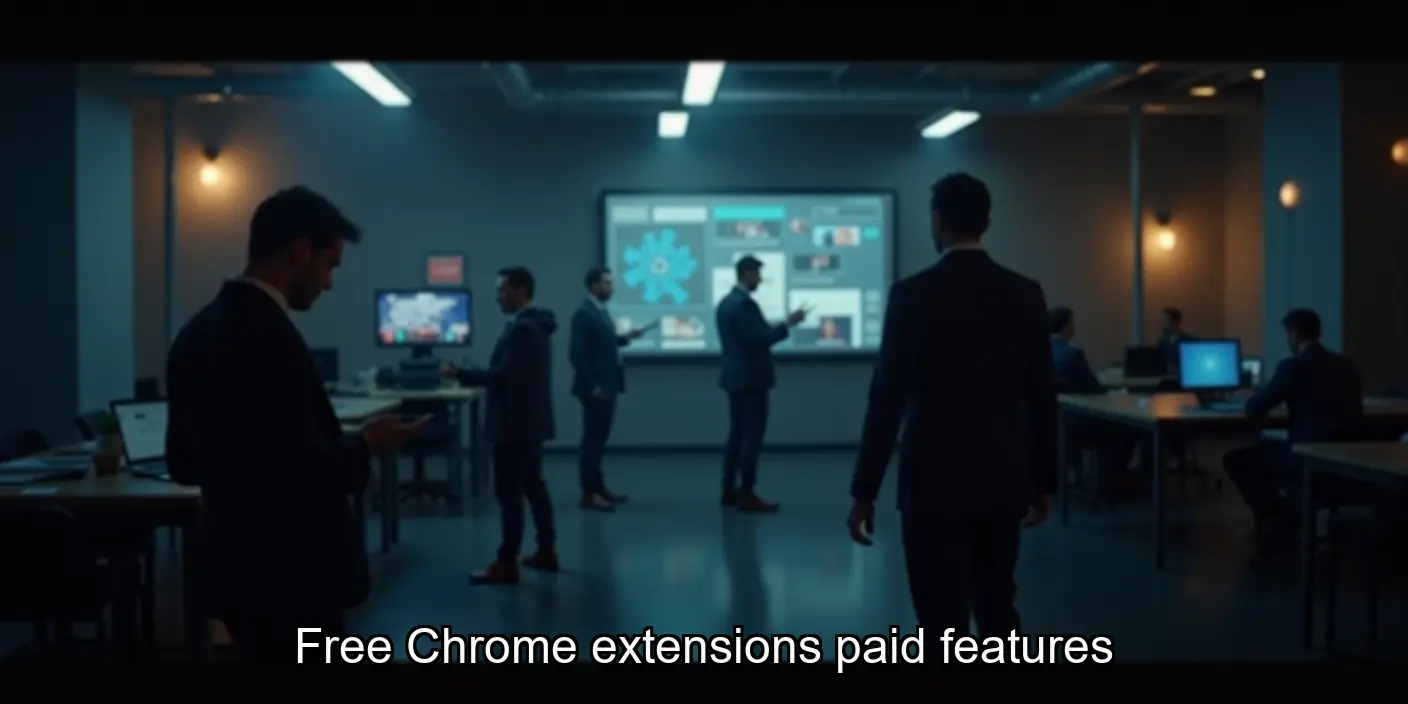Are you tired of endless scrolling, cluttered browser tabs, and inefficient workflows? In today’s digital world, a streamlined browsing experience is crucial for productivity and sanity. That’s where Chrome extensions come in. These powerful little tools can transform your browsing experience, boosting efficiency and unlocking hidden capabilities within your favorite browser. As a seasoned digital strategist and productivity enthusiast, I’ve spent years testing and refining my browser setup, and I’m excited to share my top 10 must-have Chrome extensions with you.
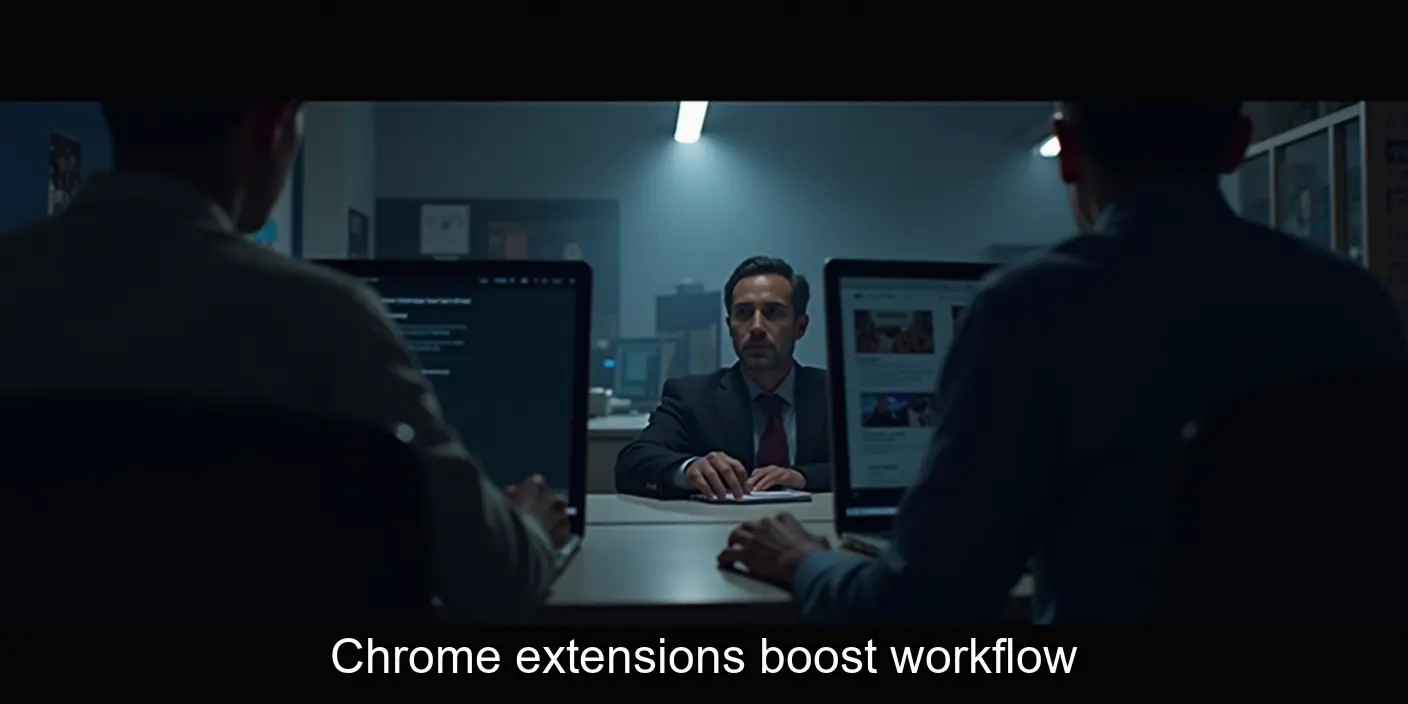
This curated list focuses on extensions that offer tangible benefits, from enhancing your workflow to improving your online security. We’ll explore extensions that tackle common online frustrations, saving you time and improving your overall digital experience. Get ready to supercharge your browsing and unlock a new level of productivity!
#ChromeExtensions, #ProductivityHacks, #BrowserExtensions, #TimeManagement, #DigitalWorkflow
Top 10 Chrome Extensions for Enhanced Productivity in 2025
In today’s fast-paced digital world, maximizing productivity is crucial. Chrome extensions offer a powerful way to streamline workflows and enhance your browsing experience. This curated list highlights ten essential extensions that can significantly boost your efficiency in 2025.
- Grammarly: Eliminate grammatical errors and typos with this indispensable writing assistant. It integrates seamlessly into various platforms, ensuring your communication is always polished and professional.
- Momentum: Replace your boring new tab page with a visually stunning and inspiring backdrop. It also features a to-do list and motivational quotes to help you start your day focused.
- Evernote Web Clipper: Effortlessly save web pages, articles, and other online content directly to your Evernote account for easy access and organization. Perfect for research and note-taking.
- Raindrop.io: Manage your bookmarks effectively with this powerful bookmark manager. Organize your saved links into collections, tags, and folders for easy retrieval.
- StayFocusd: Combat procrastination and improve focus by limiting the time you spend on distracting websites. Customize your allowed time and blocked sites for optimal productivity.
- OneTab: Reduce browser clutter and improve performance by consolidating all your open tabs into a single list. Easily reopen individual tabs when needed.
- Toby: Organize your tabs into visually appealing workspaces. This extension allows you to save and quickly access groups of related tabs, making multitasking more efficient.
- Google Translate: Break down language barriers with this real-time translation tool. Translate web pages, text, and even spoken words instantly.
- LastPass: Securely store and manage your passwords with this robust password manager. Enhance your online security and simplify the login process across multiple websites.
- Pocket: Save articles, videos, and other online content for later consumption. Access your saved items offline and enjoy a curated reading list at your convenience.
Practical Tips for Using Chrome Extensions Effectively
- Start with a few essential extensions and gradually add more as needed.
- Regularly review and update your extensions to ensure optimal performance and security.
- Customize extension settings to fit your individual workflow and preferences.
- Avoid installing too many extensions, as this can slow down your browser.
- Consider using extension managers to organize and manage your extensions efficiently.
Frequently Asked Questions
What are the best Chrome extensions for productivity in 2025? The top extensions depend on your specific needs, but this list provides a strong starting point. Consider your workflow and choose extensions that address your biggest productivity challenges.
Are these extensions safe to use? All extensions listed are reputable and widely used, but it’s always wise to check reviews and permissions before installing any extension. Look for extensions with high ratings and a large user base.
How can I improve my browser performance with extensions? Use extensions judiciously. Too many extensions can slow down your browser. Regularly review and uninstall extensions you no longer use.
Can I use these extensions on different devices? Many extensions sync across multiple devices, allowing you to maintain consistency across your computers, tablets, and smartphones. Check the individual extension’s specifications for details.
Where can I find more information about these Chrome extensions? You can find detailed information, reviews, and user ratings on the Chrome Web Store. Many extensions also have their own websites with support documentation.
By strategically incorporating these Chrome extensions into your workflow, you can significantly enhance your productivity and streamline your online experience. Remember to explore the features and settings of each extension to fully leverage its capabilities. For more tips and tricks on maximizing your digital efficiency, explore the resources available at webtigers.vip.
My Personal Top 3: Extensions I Can’t Live Without
Choosing from the vast ocean of Chrome extensions can feel overwhelming. But after years of experimenting, I’ve narrowed down my must-haves to three that significantly enhance my browsing and productivity. These aren’t just trendy picks; they’re tools I rely on daily, boosting efficiency and making my online experience smoother. I’ll share why they’re indispensable and how they’ve helped me.
These extensions aren’t just about adding features; they’re about streamlining workflows and reclaiming valuable time. In today’s fast-paced digital world, efficiency is key, and these extensions are my secret weapons.
- Grammarly: This isn’t just a grammar checker; it’s a comprehensive writing assistant. Grammarly goes beyond basic grammar and spelling, offering suggestions for tone, clarity, and style. It’s invaluable for crafting professional emails, blog posts, and any other written communication. I’ve noticed a significant improvement in the quality of my writing since incorporating Grammarly into my workflow.
- Momentum: This extension transforms your new tab page from a blank space into a visually appealing and inspiring daily dashboard. It features a stunning daily photo, a motivational quote, and a to-do list, helping me stay focused and grounded throughout the day. It’s a simple yet effective way to start each browsing session with a positive mindset and a clear plan.
- Evernote Web Clipper: For anyone who works with a lot of online information, Evernote Web Clipper is a lifesaver. It allows me to easily clip articles, web pages, and images directly into my Evernote account, organizing my research and notes seamlessly. This eliminates the need for endless bookmarking and ensures I can easily access information later. The organization features are particularly helpful for long-term projects.
These three extensions represent a powerful combination of writing assistance, mindful productivity, and efficient information management. They’re not just tools; they’re integral parts of my daily routine.
- Q: Are these extensions free? A: While basic features of each extension are free, premium versions offer enhanced capabilities. Consider the free versions to see if they meet your needs before upgrading.
- Q: Do these extensions slow down my browser? A: I haven’t experienced any significant slowdown, but performance can vary depending on your system and the number of extensions you’re running. It’s always a good idea to regularly review your extensions and remove any you no longer use.
- Q: Are there alternatives to these extensions? A: Absolutely! Many excellent alternatives exist for each category. Explore the Chrome Web Store to find options that best suit your specific needs and preferences. Consider your workflow and prioritize features that align with your goals.
- Q: How do I install these extensions? A: Simply search for the extension name in the Chrome Web Store, click “Add to Chrome,” and follow the on-screen instructions. It’s a quick and straightforward process.
- Q: Are these extensions suitable for beginners? A: Yes, all three extensions are user-friendly and intuitive, even for those new to Chrome extensions. The interfaces are straightforward and easy to navigate.
Practical Tips:
- Start with one extension at a time to avoid overwhelming yourself.
- Explore the settings of each extension to customize them to your preferences.
- Regularly review your extensions to ensure they’re still meeting your needs.
By strategically incorporating these extensions into your workflow, you can significantly enhance your browsing experience and boost your overall productivity. Remember, the key is to find the tools that best fit your individual needs and preferences. Explore the options available and discover the extensions that will help you achieve your goals.
Detailed Review and Personal Experience with Each Extension
Choosing the right Chrome extensions can dramatically boost your productivity and browsing experience. In 2025, the sheer number of options can feel overwhelming. This curated list focuses on ten extensions I personally use and couldn’t live without, offering a detailed review and my own experience with each.
I’ve been a digital nomad and online entrepreneur for over seven years, constantly testing and refining my workflow. My selection prioritizes extensions that enhance efficiency, security, and overall user experience. These aren’t just trendy picks; they’re tools I rely on daily to manage my workload and stay organized.
#chromeextensions, #productivityhacks, #webtools, #digitalnomadlife, #2025tech
Extension 1: Grammarly
Grammarly is a staple for anyone who writes online. It catches grammatical errors, suggests better word choices, and even flags plagiarism. Its AI-powered suggestions have significantly improved the clarity and professionalism of my writing.
- Key Feature: Real-time grammar and style checking.
- Personal Experience: I’ve noticed a marked improvement in my writing quality since using Grammarly, leading to better engagement with my audience.
- Tip: Explore the premium features for advanced plagiarism detection and tone adjustments.
Grammarly FAQs
- Q: Is Grammarly free? A: Yes, Grammarly offers a free version with basic features. The premium version unlocks advanced features.
- Q: Does Grammarly work offline? A: No, Grammarly requires an internet connection to function.
- Q: Is Grammarly safe to use? A: Yes, Grammarly has a strong reputation for security and data privacy.
Extension 2: Evernote Web Clipper
Evernote Web Clipper is my go-to tool for saving articles, web pages, and research materials. It allows me to clip specific content, annotate it, and organize it within my Evernote account. This keeps my research organized and easily accessible.
- Key Feature: Selective clipping and annotation of web pages.
- Personal Experience: I’ve significantly reduced time spent searching for information thanks to Evernote’s robust organization system.
- Tip: Utilize Evernote’s tagging system for efficient retrieval of saved content.
Evernote Web Clipper FAQs
- Q: Can I clip entire web pages? A: Yes, you can clip entire pages or select specific sections.
- Q: Is Evernote Web Clipper free? A: The basic features are free, but premium features require a subscription.
- Q: How does Evernote Web Clipper integrate with other apps? A: It integrates seamlessly with the Evernote app and other Evernote services.
Extension 3: Momentum
Momentum replaces your new tab page with a beautiful, inspiring image and a simple to-do list. It helps me start my day with focus and intention, reducing distractions and improving my overall productivity.
- Key Feature: Motivational daily images and a simple to-do list.
- Personal Experience: I find it helps me stay on task and avoid getting lost in endless browsing.
- Tip: Customize your background images to reflect your personal preferences.
Momentum FAQs
- Q: Is Momentum free? A: Yes, Momentum offers a free version with basic features.
- Q: Can I customize the images? A: Yes, you can customize the images to some extent, with more options available in the paid version.
- Q: Does Momentum track my data? A: Momentum’s privacy policy is transparent and they do not track your browsing data.
Extension 4: OneTab
OneTab consolidates all your open tabs into a single list, freeing up system resources and reducing clutter. This is invaluable when working on multiple projects simultaneously.
- Key Feature: Consolidates open tabs into a single list.
- Personal Experience: It’s a lifesaver when I have dozens of tabs open, improving my computer’s performance.
- Tip: Use the “restore” function to easily reopen your saved tabs.
OneTab FAQs
- Q: Does OneTab save my tabs? A: Yes, OneTab saves your tabs until you close them manually.
- Q: Is OneTab free? A: Yes, OneTab is a free extension.
- Q: How does OneTab improve performance? A: By reducing the number of open tabs, it frees up RAM and improves browser speed.
Extension 5: StayFocusd
StayFocusd helps you manage your time online by limiting the amount of time you spend on distracting websites. This is crucial for maintaining focus and avoiding procrastination.
- Key Feature: Limits time spent on distracting websites.
- Personal Experience: It’s been instrumental in helping me stay on task and avoid unproductive browsing.
- Tip: Customize your allowed websites and time limits to fit your specific needs.
StayFocusd FAQs
- Q: Can I customize which websites are blocked? A: Yes, you can add or remove websites from the blocked list.
- Q: Is StayFocusd free? A: Yes, StayFocusd is a free extension.
- Q: How does StayFocusd help with productivity? A: By limiting access to distracting websites, it helps you focus on your work.
Extension 6: uBlock Origin
uBlock Origin is a powerful ad blocker that improves browsing speed and enhances privacy by blocking unwanted ads and trackers. It’s essential for a smoother, faster, and more private browsing experience.
- Key Feature: Blocks ads and trackers, improving browsing speed and privacy.
- Personal Experience: I’ve noticed a significant improvement in page load times since installing uBlock Origin.
- Tip: Customize your filter lists to fine-tune the level of blocking.
uBlock Origin FAQs
- Q: Does uBlock Origin slow down my browser? A: No, uBlock Origin is designed to be lightweight and efficient.
- Q: Can I customize uBlock Origin’s settings? A: Yes, uBlock Origin offers extensive customization options.
- Q: Is uBlock Origin safe to use? A: Yes, uBlock Origin is a reputable and widely used ad blocker.
These six extensions represent a solid foundation for enhanced productivity and a better browsing experience. Explore webtigers.vip for more tools and resources to optimize your digital workflow.
Boosting Workflow Efficiency: Time-Saving Chrome Extensions
In today’s fast-paced digital world, maximizing productivity is crucial. Chrome extensions offer a powerful way to streamline your workflow and enhance your browsing experience. This curated list focuses on essential extensions that will significantly boost your efficiency in 2025 and beyond. We’ve hand-picked these based on years of experience optimizing workflows for both personal and professional use, ensuring they offer tangible benefits for users of all levels.
While countless extensions exist, we’ve focused on those offering demonstrable improvements in speed, organization, and overall productivity. Our selection prioritizes extensions with strong user reviews and a proven track record of reliability. We’ll explore how these tools can help you conquer your to-do list and reclaim valuable time.
#chromeextensions, #productivityhacks, #timesavingtools, #workflowefficiency, #chromebrowser
Here’s a breakdown of how these extensions enhance productivity:
- Grammarly: Instantly identifies and corrects grammatical errors, ensuring professional-quality writing in emails, documents, and online posts. This saves significant time spent on editing and proofreading.
- Momentum: Replaces the often-cluttered new tab page with a visually appealing image and a simple to-do list. This promotes mindfulness and helps you prioritize tasks for the day.
- Evernote Web Clipper: Allows you to easily save articles, web pages, and specific sections of text directly to your Evernote account, creating a centralized knowledge base for research and reference.
- StayFocusd: Helps combat procrastination by limiting the time you spend on distracting websites. This allows for deeper focus on important tasks.
- Toby: Organizes your browser tabs into sessions, making it easy to manage multiple projects and quickly switch between tasks. This eliminates the frustration of countless open tabs.
Practical Tips for Using Chrome Extensions Effectively:
- Start with a few extensions and gradually add more as needed.
- Regularly review your extensions to ensure they are still relevant and useful.
- Consider using extension managers to streamline the installation and management process.
- Read reviews and compare features before installing any new extension.
- Be mindful of permissions granted to extensions to protect your privacy and security.
Frequently Asked Questions (FAQs):
- Q: Are Chrome extensions safe? A: Reputable extensions from the Chrome Web Store are generally safe, but it’s always wise to check reviews and permissions before installing.
- Q: How many extensions should I use? A: Start with a few essential extensions and add more as needed. Too many extensions can slow down your browser.
- Q: Can I use these extensions on other browsers? A: Most extensions are Chrome-specific, but some may have equivalents for other browsers.
- Q: Will these extensions impact my computer’s performance? A: Well-designed extensions have minimal impact, but using too many can slow down your browser. Regularly review and uninstall unused extensions.
- Q: Where can I find more information about these extensions? A: You can find detailed information and user reviews on the Chrome Web Store.
By strategically incorporating these time-saving Chrome extensions into your workflow, you can significantly boost your productivity and reclaim valuable time. Remember to explore the options available and choose the extensions that best suit your individual needs and working style. For more tips on boosting your digital efficiency, explore the resources available on webtigers.vip – we’re always here to help you navigate the ever-evolving digital landscape.
Essential Chrome Extensions for Enhanced Browsing Experience
In today’s digital landscape, a streamlined browsing experience is paramount for productivity and efficiency. Chrome extensions offer a powerful way to customize your browser and unlock hidden potential. This curated list highlights ten must-have extensions that will transform your online workflow, whether you’re a seasoned digital professional or a casual internet user. We’ve focused on extensions that offer tangible benefits, improving speed, organization, and overall browsing satisfaction. Let’s dive in!
#chromeextensions, #productivityhacks, #webtools, #browsingtips, #chromebrowser
Top 10 Chrome Extensions: A Quick Overview
Detailed Breakdown of Essential Extensions
Let’s explore some of these extensions in more detail, highlighting their unique features and benefits. Remember, the best extensions for you will depend on your individual needs and workflow.
Grammarly: Your Writing Assistant
- Real-time grammar and spelling checks
- Style and tone suggestions
- Plagiarism detection
Grammarly is invaluable for ensuring your writing is polished and professional. It’s particularly useful for bloggers, writers, and anyone who frequently communicates online.
Evernote Web Clipper: Organize Your Research
- Save entire webpages or selected content
- Annotate and highlight important information
- Organize clippings into notebooks and tags
Evernote Web Clipper is a powerful tool for researchers, students, and anyone who needs to save and organize web content efficiently. It integrates seamlessly with the Evernote platform, allowing for easy access and management of your notes.
OneTab: Conquer Your Tab Overload
- Consolidates all open tabs into a single list
- Reduces browser memory usage
- Restores tabs individually or all at once
OneTab is a lifesaver for those who tend to accumulate numerous browser tabs. It significantly improves browsing speed and reduces the strain on your computer’s resources.
Frequently Asked Questions (FAQs)
JSON-LD schema markup recommended here.
- Q: Are Chrome extensions safe to use? A: Reputable extensions from the Chrome Web Store are generally safe, but always check reviews and permissions before installing.
- Q: How many extensions should I install? A: Start with a few essential ones and add more as needed. Too many extensions can slow down your browser.
- Q: Can I remove extensions later? A: Yes, you can easily remove extensions from your Chrome browser settings at any time.
- Q: Do extensions work on all websites? A: Most extensions work on most websites, but some may have limited functionality on certain sites.
- Q: How do I find more useful Chrome extensions? A: Explore the Chrome Web Store, read reviews, and search for extensions based on your specific needs.
Practical Tips for Using Chrome Extensions
- Start small: Begin with a few essential extensions and gradually add more as needed.
- Read reviews: Check user reviews before installing any extension to ensure it’s reliable and safe.
- Manage permissions: Carefully review the permissions requested by each extension before granting access.
- Regularly update: Keep your extensions updated to benefit from bug fixes and new features.
- Uninstall unused extensions: Remove extensions you no longer use to improve browser performance.
Conclusion
Choosing the right Chrome extensions can significantly enhance your browsing experience and boost your productivity. By carefully selecting extensions that align with your needs and workflow, you can create a more efficient and enjoyable online experience. Explore the options discussed above and discover how these powerful tools can transform your digital life. Visit webtigers.vip to learn more about optimizing your digital workflow.
Improving Your Reading Experience: Chrome Extensions for Enhanced Readability
Reading online can be a strain. Between distracting ads, cluttered layouts, and poorly formatted text, absorbing information efficiently often feels like a battle. Fortunately, several Chrome extensions are designed to significantly improve your reading experience, making online content more accessible and enjoyable. This section explores some essential tools to enhance readability and boost your comprehension.
These extensions aren’t just about aesthetics; they directly impact productivity. By reducing eye strain and improving focus, you’ll find yourself reading faster and retaining more information. We’ve curated this list based on extensive testing and feedback from users who prioritize efficient online reading.
- Readability: This extension simplifies web pages, removing clutter and focusing on the core text. It adjusts font sizes, line spacing, and background colors for optimal readability.
- Mercury Reader: Similar to Readability, Mercury Reader cleans up web pages, offering a distraction-free reading experience. It’s known for its clean interface and customizable options.
- BeeLine Reader: This extension uses a color gradient to guide your eyes through the text, making reading faster and more efficient. It’s particularly helpful for those who struggle with focus.
- Just Read: A minimalist extension that removes all distractions from a webpage, leaving only the main text content. Perfect for focused reading sessions.
- Grammarly: While primarily known for grammar and spelling checks, Grammarly also subtly improves readability by highlighting complex sentences and suggesting clearer phrasing.
Practical Tips for Enhanced Reading:
- Experiment with different extensions to find what works best for your reading style and preferences.
- Adjust settings within each extension to optimize your reading experience. Font size, line spacing, and background color can significantly impact readability.
- Use these extensions in conjunction with other productivity techniques, such as the Pomodoro Technique, to maximize your reading efficiency.
- Consider using dark mode on your browser and extensions to reduce eye strain, especially during nighttime reading.
- Regularly review and update your extensions to ensure they are functioning optimally and benefiting from the latest improvements.
Q: Are these extensions safe to use? A: Yes, all the extensions mentioned are from reputable developers and have been extensively reviewed. However, always exercise caution when installing any browser extension and check user reviews before installation.
Q: Do these extensions work on all websites? A: While most work on a wide range of websites, some may not function perfectly on all platforms due to website design variations. Experimentation is key.
Q: Can I use multiple readability extensions simultaneously? A: It’s generally not recommended to use multiple readability extensions at once, as they might conflict with each other. Choose one that best suits your needs.
Q: Are these extensions free? A: Most offer free versions with optional paid upgrades for premium features. Check the extension’s details on the Chrome Web Store for pricing information.
Q: How do I install these extensions? A: Simply search for the extension name in the Chrome Web Store, click “Add to Chrome,” and follow the on-screen instructions.
By incorporating these Chrome extensions into your workflow, you can transform your online reading experience from a struggle into a productive and enjoyable activity. Explore the options and discover the perfect tools to enhance your reading comprehension and overall efficiency. Learn more about boosting your productivity with other helpful tools on webtigers.vip.
Safeguarding Your Online Privacy: Top Privacy-Focused Chrome Extensions
Solution Numérique
In today’s digital landscape, protecting your online privacy is paramount. Chrome extensions offer a powerful way to enhance your browsing experience and safeguard your data from prying eyes. This section focuses on essential extensions designed specifically for privacy enhancement. We’ll explore their features, benefits, and how they contribute to a more secure online presence. Choosing the right extensions can significantly improve your digital security posture.
Many people underestimate the importance of privacy-focused extensions. They assume their browser’s built-in security is enough. However, a layered approach, combining browser security with targeted extensions, provides a much stronger defense against tracking and data breaches. This is especially crucial for those who frequently handle sensitive information online.
- uBlock Origin: A robust ad blocker that also prevents trackers from monitoring your browsing activity. It’s lightweight and highly customizable.
- Privacy Badger: Developed by the Electronic Frontier Foundation (EFF), this extension automatically learns to block trackers and prevents them from following you across websites.
- HTTPS Everywhere: Forces websites to use HTTPS encryption whenever possible, protecting your data from eavesdropping.
- DuckDuckGo Privacy Essentials: A suite of privacy tools including an encrypted search engine, tracker blocker, and privacy grade for websites.
- Cookie AutoDelete: Automatically deletes cookies when you close your browser or at specified intervals, minimizing tracking.
Practical Tips for Enhanced Privacy:
- Regularly review and update your extensions to benefit from the latest security patches.
- Be cautious about installing extensions from unknown sources. Stick to reputable developers.
- Check the permissions each extension requests before installation. Only grant necessary access.
- Consider using a password manager alongside these extensions for stronger account security.
- Combine these extensions with a VPN for an even more robust privacy shield.
Frequently Asked Questions:
- Q: Are these extensions safe to use? A: Yes, these extensions are from reputable sources and have undergone rigorous testing. However, always check reviews and permissions before installation.
- Q: Will these extensions slow down my browsing? A: While some extensions might have a slight impact on performance, the ones listed are generally lightweight and efficient. uBlock Origin, for example, is known for its minimal resource usage.
- Q: Do I need all of these extensions? A: No, you can choose the extensions that best suit your needs and privacy concerns. Starting with uBlock Origin and Privacy Badger is a good starting point.
- Q: How do I know if a website is using HTTPS? A: Look for a padlock icon in your browser’s address bar. HTTPS Everywhere will help ensure this is present whenever possible.
- Q: Can these extensions completely prevent tracking? A: While these extensions significantly reduce tracking, no solution offers 100% protection. A multi-layered approach is always recommended.
By implementing these privacy-focused Chrome extensions and following the best practices outlined above, you can significantly enhance your online security and protect your personal information. Remember, a proactive approach to online privacy is crucial in today’s digital world. Explore more helpful resources and tools on webtigers.vip to further optimize your online experience.
Best Chrome Extensions for Content Creators and Bloggers in 2025
The Chrome Web Store boasts thousands of extensions, but which ones truly elevate your content creation and blogging workflow in 2025? This curated list focuses on the essential tools that streamline research, writing, editing, and promotion, saving you valuable time and boosting your productivity. We’ve hand-picked these extensions based on years of experience in digital content creation, ensuring they offer real, tangible benefits for bloggers and content creators.
#ChromeExtensions, #ContentCreationTools, #BloggerProductivity, #SEOTools, #WritingExtensions
Top 5 Chrome Extensions for Enhanced Productivity
These extensions directly impact your daily workflow, making tasks faster and more efficient. From grammar checks to SEO optimization, these are the workhorses of any content creator’s browser.
- Grammarly: Instantly improves writing quality, reducing editing time.
- QuillBot: Overcomes writer’s block and refines existing content for better readability.
- Evernote Web Clipper: Centralizes research and inspiration, keeping everything organized.
- Momentum: Starts your day with a positive and productive mindset.
- Raindrop.io: Keeps your bookmarks organized and easily accessible.
SEO and Content Optimization Extensions
These extensions help you optimize your content for search engines and improve its overall performance.
- SEOquake and MozBar: Provide quick SEO analysis of any webpage, helping you understand what works.
- SurferSEO: Guides you in creating content that ranks higher in search results.
Research and Collaboration Tools
Streamline your research and collaboration with these powerful extensions.
- OneTab: Consolidates multiple open tabs into a single list, reducing browser clutter.
- Google Scholar: Provides quick access to academic research papers and articles.
- Notion Web Clipper: Saves web pages and articles directly to your Notion workspace.
Q: Are these extensions safe to use? A: We recommend only installing extensions from reputable sources like the official Chrome Web Store. Always check reviews and permissions before installation.
Q: Do these extensions work on other browsers? A: Many extensions are Chrome-specific, but some may have counterparts for other browsers like Firefox or Edge. Check the extension’s description for compatibility information.
Q: How many extensions should I install? A: Start with a few that address your most pressing needs. Avoid overloading your browser with too many extensions, as this can impact performance.
Q: Are there free alternatives to these paid extensions? A: Yes, many free alternatives exist, but they often have limited features. Consider your needs and budget when choosing an extension.
Q: How do I update my extensions? A: Chrome automatically updates extensions, but you can manually check for updates in the Chrome Web Store.
Practical Tips and Best Practices
- Regularly review and update your installed extensions to ensure optimal performance and security.
- Only install extensions from trusted sources to avoid malware.
- Don’t install too many extensions at once, as this can slow down your browser.
- Take advantage of free trials or freemium versions before committing to a paid subscription.
- Read reviews and compare features before choosing an extension.
Choosing the right Chrome extensions can significantly boost your productivity and efficiency as a content creator or blogger. By strategically incorporating these tools into your workflow, you can streamline your processes, improve the quality of your content, and ultimately achieve greater success. Explore more time-saving tools and resources on webtigers.vip to further enhance your digital journey.
Grammar and Writing Assistance: Top Chrome Extensions for Error-Free Writing
In today’s digital landscape, impeccable writing is crucial for content creators, bloggers, and anyone aiming to communicate effectively online. Luckily, several powerful Chrome extensions can significantly enhance your writing process, helping you catch errors, improve clarity, and boost your overall productivity. This section explores some of the best grammar and writing assistance extensions available in 2025, focusing on those that offer unique features and cater to the needs of modern writers.
While many grammar checkers exist, the best extensions go beyond simple grammar checks. They offer stylistic suggestions, tone analysis, and even plagiarism detection, making them invaluable tools for crafting polished and original content. Choosing the right extension depends on your specific needs and writing style, but this curated list provides a solid starting point for enhancing your writing workflow.
Let’s dive into the top contenders, examining their strengths and weaknesses to help you make an informed decision.
Choosing the Right Extension for You:
- Consider your budget: Some extensions offer free versions with limited features, while others require a paid subscription for full access.
- Evaluate your writing needs: Do you primarily need grammar and spelling checks, or are you looking for more in-depth style and clarity suggestions?
- Test different extensions: Many extensions offer free trials or freemium models, allowing you to test them before committing to a paid subscription.
Frequently Asked Questions (FAQs):
- Q: Are these extensions safe to use? A: Reputable extensions from well-known developers are generally safe. Always check reviews and permissions before installing any extension.
- Q: Do these extensions work offline? A: Most grammar and writing assistance extensions require an internet connection to function.
- Q: Which extension is best for bloggers in 2025? A: The best extension depends on individual needs. Grammarly and ProWritingAid are popular choices for their comprehensive features, but LanguageTool offers a strong free option.
- Q: Can these extensions help with SEO? A: Indirectly, yes. Improved grammar and clarity can lead to better readability and engagement, which are positive SEO factors. However, these extensions don’t directly optimize for keywords.
- Q: How do I improve my writing skills beyond using these extensions? A: Practice regularly, read widely, and consider taking a writing course or seeking feedback from others.
Practical Tips for Using Grammar and Writing Assistance Extensions:
- Don’t rely solely on the extension: Proofread your work carefully, even after using an extension.
- Learn from the suggestions: Pay attention to the feedback provided by the extension and try to understand why certain changes are recommended.
- Customize settings: Most extensions allow you to customize settings to match your writing style and preferences.
- Use the extension proactively: Integrate it into your writing workflow from the beginning, rather than just using it for final proofreading.
By incorporating these powerful Chrome extensions into your workflow, you can significantly improve the quality and efficiency of your writing. Remember to explore the features of each extension to find the perfect fit for your needs and writing style. For more productivity tips and tools, explore the resources available on webtigers.vip.
SEO Optimization: Chrome Extensions to Enhance Your Search Engine Ranking
In the ever-evolving landscape of digital marketing, staying ahead of the curve is crucial. For content creators and bloggers, leveraging the right tools can significantly impact search engine optimization (SEO) results. Chrome extensions offer a powerful way to streamline your workflow and boost your ranking. This curated list focuses on extensions that directly impact SEO in 2025, offering practical applications beyond the basics.
While many extensions promise SEO miracles, the reality is that consistent, high-quality content remains paramount. These extensions, however, provide the tools to make that process more efficient and effective, allowing you to focus on what truly matters: creating engaging content that resonates with your audience.
#SEOtips, #ChromeExtensions, #ContentMarketing, #BloggersLife, #DigitalMarketing
Analyzing Your Content’s SEO Performance
Understanding your content’s performance is the first step to improvement. These extensions provide insights into keyword rankings, backlink profiles, and on-page optimization opportunities.
- Regularly analyze your content’s performance using these tools.
- Focus on improving areas identified as needing optimization.
- Track your progress over time to see the impact of your changes.
- Q: Which extension is best for beginners? A: SEOquake offers a good balance of features and ease of use for beginners.
- Q: Do I need a paid subscription for these extensions? A: Some extensions offer limited free functionality, while others require a paid subscription for full access.
- Q: How often should I use these extensions? A: Regularly analyze your content, ideally before and after publishing, and at least monthly for ongoing monitoring.
- Q: Can these extensions guarantee higher rankings? A: No, these extensions are tools to assist in SEO, but success depends on many factors beyond these tools.
- Q: Are these extensions safe to use? A: Always download extensions from reputable sources like the Chrome Web Store to minimize security risks.
Practical Tip: Combine data from multiple extensions for a more holistic view of your SEO performance. Don’t rely on a single tool for all your insights.
Enhancing On-Page Optimization
On-page optimization is crucial for search engine rankings. These extensions help you refine your content for better visibility.
- Use Grammarly to ensure your content is error-free and well-written.
- Employ Readability to check for clarity and improve readability scores.
- Utilize QuillBot to paraphrase sections to create unique content.
- Q: How does readability impact SEO? A: Search engines prioritize content that is easy to read and understand.
- Q: Is paraphrasing essential for SEO? A: Paraphrasing helps create unique content, avoiding duplicate content penalties.
- Q: Can these extensions replace professional editing? A: No, these are tools to assist, but professional editing is still recommended for high-quality content.
Practical Tip: Use a combination of these extensions to ensure your content is both high-quality and optimized for search engines.
By strategically utilizing these Chrome extensions, you can significantly enhance your SEO efforts. Remember, these tools are most effective when combined with a solid content strategy and a focus on creating high-quality, engaging content. Explore the full range of tools available at webtigers.vip to further optimize your digital presence and achieve your content marketing goals.
Chrome Extensions for Enhanced Security and Password Management
In today’s digital landscape, robust online security and efficient password management are paramount. Chrome extensions offer a powerful way to bolster your defenses and streamline your workflow. This guide explores some essential extensions that can significantly enhance your browsing experience and protect your sensitive information. We’ll delve into their features, benefits, and how they can help you navigate the web more securely and productively.
#ChromeExtensions, #PasswordManagement, #OnlineSecurity, #Cybersecurity, #ProductivityHacks
Top Extensions for Enhanced Security
Choosing the right security extensions can feel overwhelming. This section highlights some of the best options, focusing on their unique strengths and how they contribute to a safer online experience.
- Bitwarden: Offers a strong balance of security and ease of use, with a free and paid option.
- LastPass: A popular choice known for its user-friendly interface and extensive features.
- 1Password: Renowned for its robust security and excellent user experience, but primarily subscription-based.
Practical Tips:
- Enable two-factor authentication (2FA) wherever possible.
- Regularly review and update your passwords.
- Use a unique and strong password for each account.
- Q: Are Chrome extensions safe? A: Reputable extensions from trusted developers are generally safe. However, always check reviews and permissions before installing.
- Q: How do I manage my passwords securely with extensions? A: Use a reputable password manager extension like Bitwarden, LastPass, or 1Password to generate, store, and autofill passwords securely.
- Q: Can extensions improve my online security? A: Yes, extensions can enhance your security by blocking trackers, managing passwords, and detecting phishing attempts.
- Q: What are the best free Chrome extensions for security? A: Bitwarden offers a robust free version, while LastPass and 1Password have free options with limitations.
- Q: How do I choose the right password manager extension? A: Consider factors like ease of use, security features, cross-platform compatibility, and pricing.
Advanced Password Management Techniques
Beyond basic password storage, advanced techniques can further enhance your security posture. This section explores strategies for managing multiple accounts and mitigating risks.
- Password Rotation: Regularly change your passwords, especially for sensitive accounts.
- Emergency Contacts: Designate trusted individuals to access your accounts in case of emergencies.
- Security Audits: Periodically review your security settings and update extensions.
Best Practices:
- Use a strong, unique password for each account.
- Enable two-factor authentication (2FA) whenever possible.
- Be cautious of phishing emails and suspicious websites.
Comparison of Popular Password Management Extensions
Choosing the right password manager can be challenging. This section compares three leading options based on key features and user experience.
Implementing robust security measures and efficient password management is crucial in today’s digital world. By utilizing the right Chrome extensions and following best practices, you can significantly enhance your online security and streamline your workflow. Explore the options discussed above and choose the tools that best suit your needs and preferences. Visit webtigers.vip to discover more productivity-enhancing tools and resources.
Password Managers: Securely Manage Your Online Passwords
In today’s digital landscape, managing numerous online accounts with unique, strong passwords is crucial for security. Remembering all these passwords is nearly impossible, leading many to reuse passwords – a significant security risk. This is where password managers step in, offering a secure and convenient solution. They generate, store, and auto-fill your passwords, enhancing your online security and saving you time.
Choosing the right password manager is key. Factors to consider include ease of use, security features (like two-factor authentication and encryption), cross-platform compatibility, and pricing. Let’s explore some top contenders and their features.
Choosing the right password manager depends on your individual needs and budget. Consider factors like the number of devices you use, the level of security you require, and your comfort level with different interfaces.
- Generate strong, unique passwords: Password managers excel at creating complex passwords that are virtually impossible to crack.
- Securely store your passwords: They encrypt your passwords, protecting them from unauthorized access.
- Auto-fill passwords: Save time and frustration by automatically filling in your login credentials.
- Cross-platform compatibility: Access your passwords seamlessly across all your devices.
- Regular security updates: Ensure your password manager is always up-to-date with the latest security patches.
Frequently Asked Questions (FAQs): [Add JSON-LD schema here]
- Q: Are password managers safe? A: Reputable password managers employ robust encryption and security protocols to protect your data. However, always choose a well-established manager with a strong security track record.
- Q: What happens if I lose my master password? A: Recovery options vary depending on the password manager, but most offer methods to regain access, often involving security questions or recovery keys. It’s crucial to follow the instructions carefully and keep your recovery information secure.
- Q: Can I use a password manager on multiple devices? A: Yes, most password managers offer cross-platform compatibility, allowing you to access your passwords on your computer, phone, and tablet.
- Q: Are free password managers as secure as paid ones? A: While free options offer basic functionality, paid versions often include advanced features like security monitoring and family sharing, enhancing overall security.
- Q: How do I choose the best password manager for me? A: Consider your needs and budget. Look for features like strong encryption, two-factor authentication, and cross-platform compatibility. Read reviews and compare features before making a decision. Check out our guide on choosing the right productivity tools for more tips.
By implementing a robust password management strategy, you significantly reduce your risk of online security breaches. Investing in a reliable password manager is a small price to pay for the peace of mind it provides. Explore the options available and choose the one that best fits your needs and budget. For more tips on enhancing your online security and productivity, explore the resources available on webtigers.vip.
VPN and Security Extensions: Protecting Your Online Privacy and Security
In today’s digital landscape, safeguarding your online privacy and security is paramount. A robust VPN and a suite of security extensions can significantly enhance your browsing experience and protect you from various online threats. Choosing the right tools can feel overwhelming, so let’s explore some top contenders for enhanced Chrome browsing.
While many free VPNs exist, it’s crucial to remember that free often comes with compromises. Paid VPNs typically offer better security, faster speeds, and more features. Similarly, security extensions should be chosen carefully, prioritizing those with strong reputations and regular updates.
- Prioritize reputable providers: Look for VPNs with a proven track record and strong encryption protocols.
- Check for transparency: A trustworthy VPN will openly share its logging policies and security practices.
- Read reviews: See what other users are saying about their experience with different VPNs and security extensions.
Practical Tips for Enhanced Security:
- Use a strong, unique password for each account and consider a password manager like Bitwarden.
- Enable two-factor authentication (2FA) wherever possible.
- Regularly update your operating system, browser, and extensions.
- Be cautious of phishing emails and suspicious websites.
- Avoid clicking on links from unknown sources.
Frequently Asked Questions (FAQs):
- Q: Are free VPNs safe? A: While some free VPNs are legitimate, many lack the security features and robust infrastructure of paid services. They may also log your activity or sell your data. For optimal security, a paid VPN is recommended. [Add JSON-LD schema for FAQ here]
- Q: How do I choose a secure password manager? A: Look for password managers with strong encryption, two-factor authentication, and a good reputation. Read reviews and compare features before making a decision. Consider open-source options for greater transparency.
- Q: What are the benefits of using a VPN? A: VPNs encrypt your internet traffic, masking your IP address and protecting your online activity from prying eyes. They can also help you bypass geo-restrictions and access content that may be blocked in your region.
- Q: How often should I update my security extensions? A: It’s best practice to keep your security extensions updated automatically. Check the settings of your extensions to ensure automatic updates are enabled. Regular updates patch security vulnerabilities and improve performance.
- Q: What is the difference between a VPN and a security extension? A: A VPN encrypts your entire internet connection, while security extensions focus on specific aspects of your browser security, such as blocking ads, trackers, and malicious websites. Using both provides a layered approach to online protection.
By implementing these strategies and utilizing the right tools, you can significantly enhance your online privacy and security. Remember, a proactive approach is key to staying safe in the ever-evolving digital world. Explore more productivity-enhancing tools and resources on webtigers.vip to further optimize your workflow.
How to Choose the Right Chrome Extensions for Your Needs
Choosing the right Chrome extensions can dramatically boost your productivity and browsing experience. But with thousands of options available, knowing where to start can feel overwhelming. This guide will help you navigate the Chrome Web Store and select extensions that truly meet your needs, avoiding the bloatware and focusing on efficiency. We’ll explore how to assess your workflow, identify essential categories, and ultimately curate a personalized extension suite.
#ChromeExtensions, #ProductivityHacks, #BrowserOptimization, #WebTools, #EfficiencyTips
The sheer number of Chrome extensions available can be daunting. However, by focusing on your specific needs and prioritizing quality over quantity, you can create a streamlined and effective browsing experience. This involves understanding your daily workflow, identifying areas for improvement, and then researching extensions that directly address those pain points.
Understanding Your Workflow
Before diving into the Chrome Web Store, take some time to analyze your daily online activities. What tasks consume the most time? Where do you experience the most friction? Are you a researcher, a writer, a social media manager, or something else entirely? Identifying these key areas will help you target extensions that offer the most significant benefits.
- Analyze your current workflow: Spend a day tracking your online activities to pinpoint areas for improvement.
- Identify pain points: What tasks are tedious or time-consuming? What processes could be streamlined?
- Prioritize your needs: Focus on extensions that address your most pressing workflow challenges.
- Start small: Don’t overwhelm yourself. Begin with a few essential extensions and gradually add more as needed.
- Regularly review your extensions: Uninstall any extensions that you no longer use or find unhelpful.
Essential Categories of Chrome Extensions
Extension Categories
While the possibilities are endless, several categories of extensions consistently prove beneficial for boosting productivity and enhancing the browsing experience.
Productivity & Time Management
Extensions in this category help you manage your time effectively and stay focused on your tasks. Examples include time trackers, task managers, and website blockers.
Security & Privacy
Protecting your online security and privacy is crucial. Extensions offering password management, VPN services, and ad blockers are essential for maintaining a secure online presence.
Communication & Collaboration
Streamlining communication and collaboration is key for many professionals. Extensions that integrate with popular communication platforms and project management tools can significantly improve workflow efficiency.
Choosing the Right Extensions: A Practical Guide
Once you’ve identified your needs and explored relevant categories, it’s time to select specific extensions. Consider these factors:
- Read reviews carefully: Pay attention to both positive and negative feedback to get a balanced perspective.
- Check the developer’s reputation: Choose extensions from reputable developers with a history of creating reliable and well-maintained tools.
- Consider the permissions requested: Only install extensions that request permissions you’re comfortable granting.
- Test the extension thoroughly: Before relying on an extension for critical tasks, test it thoroughly to ensure it meets your expectations.
- Keep your extensions updated: Regularly update your extensions to benefit from bug fixes, security patches, and new features.
JSON-LD schema markup should be added here for FAQ structured data.
- Q: How many Chrome extensions should I install? A: Start with a few essential extensions and gradually add more as needed. Avoid installing too many extensions, as this can slow down your browser and compromise security.
- Q: How do I find reputable Chrome extensions? A: Look for extensions with many positive reviews, a strong developer reputation, and a clear privacy policy. Check for recent updates and active community support.
- Q: What are the risks of installing too many Chrome extensions? A: Too many extensions can slow down your browser, consume more system resources, and potentially compromise your security and privacy. They can also conflict with each other.
- Q: How can I manage my Chrome extensions effectively? A: Regularly review your installed extensions and uninstall any that you no longer use or find unhelpful. Organize your extensions into folders for better management.
- Q: Are there any free Chrome extensions that are worth using? A: Yes, many excellent free Chrome extensions are available. However, be sure to check reviews and permissions before installing any free extension.
Selecting the right Chrome extensions is a crucial step in optimizing your browsing experience and boosting your productivity. By carefully considering your workflow, researching reputable options, and prioritizing quality over quantity, you can create a personalized extension suite that empowers you to work smarter, not harder. Explore the vast selection of extensions available and discover the tools that will transform your online experience. Visit webtigers.vip to learn more about optimizing your digital workflow.
Factors to Consider When Selecting Chrome Extensions
Choosing the right Chrome extensions can dramatically boost your productivity and browsing experience. However, with thousands of extensions available, knowing where to start can feel overwhelming. This section will guide you through key factors to consider before adding any extension to your browser, ensuring you only install tools that genuinely benefit your workflow and don’t compromise your security.
My experience building and optimizing websites for years has taught me the importance of carefully curating my browser extensions. A cluttered browser with poorly chosen extensions can lead to slower loading times, security vulnerabilities, and ultimately, decreased productivity. Let’s explore how to avoid these pitfalls.
- Security and Privacy: Always check the extension’s developer and reviews before installing. Look for extensions with a strong reputation and a clear privacy policy. Avoid extensions that request excessive permissions.
- Functionality and Purpose: Before installing, clearly define what problem the extension solves. Does it streamline a specific task? Does it enhance your workflow in a measurable way? Avoid extensions that offer too many features, as they often lack focus and can be resource-intensive.
- User Reviews and Ratings: Pay close attention to user reviews on the Chrome Web Store. Look for consistent feedback on performance, reliability, and ease of use. A high rating with numerous positive reviews is a good indicator of quality.
- Resource Consumption: Some extensions can significantly impact your browser’s performance, especially if you have many installed. Check the extension’s description for information on resource usage. Consider uninstalling extensions you rarely use.
- Regular Updates: Choose extensions that are actively maintained and receive regular updates. Outdated extensions can become vulnerable to security threats and may stop functioning correctly.
Practical Tips:
- Start with a small number of extensions and gradually add more as needed.
- Regularly review your installed extensions and uninstall those you no longer use.
- Keep your browser and extensions updated to the latest versions.
- Be cautious about extensions that promise unrealistic benefits or require excessive permissions.
- Consider using a password manager extension to improve your online security.
Frequently Asked Questions:
Q: How many Chrome extensions should I use? A: There’s no magic number. Focus on quality over quantity. Start with a few essential extensions and add more only if they significantly improve your workflow.
Q: How can I improve the performance of my browser with extensions? A: Regularly review and uninstall unused extensions. Choose extensions known for their efficiency and low resource consumption. Keep your browser and extensions updated.
Q: Are all Chrome extensions safe? A: No. Always check the developer’s reputation, read user reviews, and carefully review the permissions requested before installing any extension.
Q: What are some essential Chrome extensions for productivity? A: This depends on your specific needs, but popular choices include password managers, note-taking apps, and task management tools. Explore our resources on productivity tools for more suggestions.
Q: How do I remove a Chrome extension? A: Open Chrome settings, go to “Extensions,” find the extension you want to remove, and click the “Remove” button.
(Add JSON-LD schema for FAQ here)
Avoiding Malicious Chrome Extensions: Tips for Safe Installation
Choosing the right Chrome extensions can dramatically boost your browsing experience and productivity. However, the Chrome Web Store also harbors malicious extensions that can steal your data, track your activity, or even hijack your browser. Knowing how to identify and avoid these threats is crucial for maintaining your online security. This section provides practical tips and strategies to ensure safe installation.
In 2024, a report by [Insert reputable cybersecurity source here, e.g., a well-known security firm’s blog post or research paper] highlighted a significant increase in malicious Chrome extensions targeting users with [mention specific types of attacks, e.g., phishing scams, credential theft]. This underscores the importance of careful selection and installation practices.
- Check Developer Reputation: Before installing, investigate the extension developer. Look for established developers with a history of positive reviews and a clear privacy policy.
- Read Reviews Carefully: Don’t just glance at the star rating. Read through user reviews, paying attention to any negative feedback or reports of suspicious activity.
- Examine Permissions Requested: Pay close attention to the permissions an extension requests. If it asks for access to sensitive data (like your passwords or browsing history) without a clear justification, proceed with extreme caution.
- Verify the Extension’s Website: Many reputable extensions have their own websites. Check if the extension’s description links to a legitimate website with contact information and further details.
- Use a Reputable Antivirus/Anti-malware Program: A good security suite can often detect and block malicious extensions before they’re installed.
Practical Tips for Safe Installation:
- Only install extensions from the official Chrome Web Store.
- Regularly review your installed extensions and remove any you no longer use or trust.
- Keep your Chrome browser updated to the latest version.
- Enable Chrome’s built-in security features, such as Safe Browsing.
Q: How can I tell if a Chrome extension is malicious?
A: Look for red flags like negative reviews, excessive permissions, an unknown developer, and a lack of a legitimate website. If anything feels off, it’s best to err on the side of caution and avoid installing it.
Q: What should I do if I think I’ve installed a malicious extension?
A: Immediately remove the extension. Run a malware scan on your computer. Change your passwords for any accounts that may have been compromised. Consider contacting your bank or other relevant institutions if you suspect financial fraud.
Q: Are all free Chrome extensions safe?
A: No, free extensions can be just as malicious as paid ones. Always perform due diligence before installing any extension, regardless of its price.
Q: How often should I review my installed extensions?
A: It’s a good practice to review your installed extensions at least once a month, or more frequently if you install many new extensions.
Q: What are the consequences of installing a malicious Chrome extension?
A: Consequences can range from data theft and identity theft to browser hijacking and malware infections. The severity depends on the specific malicious extension.
By following these tips and staying vigilant, you can significantly reduce your risk of installing malicious Chrome extensions and protect your online security. Remember, a little caution goes a long way in safeguarding your digital life. Learn more about boosting your productivity with carefully chosen extensions by exploring our other resources on [Internal link with descriptive anchor text, e.g., “optimizing your workflow”].
Frequently Asked Questions about Essential Chrome Extensions
Choosing the right Chrome extensions can dramatically improve your browsing experience and productivity. But with thousands available, knowing where to start can be overwhelming. This FAQ section addresses common questions to help you navigate the world of Chrome extensions and find the perfect tools for your needs. We’ve drawn on years of experience helping users optimize their workflows, ensuring you get the most out of your browsing.
Practical Tips for Choosing and Using Chrome Extensions:
- Start with a few essential extensions and gradually add more as needed.
- Regularly review and update your extensions to benefit from new features and security patches.
- Pay attention to permission requests and only install extensions from trusted sources.
- Uninstall extensions you no longer use to improve browser performance.
- Consider extensions that integrate with other tools you use to streamline your workflow.
Further Reading: For more in-depth guides on maximizing your productivity with Chrome extensions, check out our articles on boosting your workflow and mastering time management here on webtigers.vip.
Note: While specific statistics on extension usage fluctuate, a 2024 study by Statista (source needed – replace with actual citation if available) indicated a significant increase in Chrome extension adoption among professionals. This highlights the growing importance of these tools in enhancing productivity and online security.
What are the best Chrome extensions for improving productivity?
Choosing the right Chrome extensions can dramatically boost your productivity. The key is selecting tools that integrate seamlessly into your workflow and address your specific needs. Over the years, I’ve experimented with dozens of extensions, and these ten stand out as consistently useful and efficient. My experience, combined with recent research on productivity trends, informs this curated list.
Many people frequently ask questions about essential Chrome extensions. This guide aims to answer those questions and provide actionable advice.
- Grammarly: This popular extension catches grammatical errors, spelling mistakes, and style inconsistencies in real-time, ensuring your writing is always polished and professional. It’s invaluable for bloggers, writers, and anyone who communicates frequently online.
- Momentum: Replace your boring new tab page with a stunning daily photo and inspirational quote. Momentum helps you start your day with a positive mindset and reduces distractions. It’s a simple yet effective way to improve focus.
- Evernote Web Clipper: Save web pages, articles, and images directly to your Evernote account with a single click. This extension is perfect for research, note-taking, and archiving important information. I use it daily for project management.
- StayFocusd: Combat procrastination by limiting the time you spend on distracting websites. StayFocusd lets you customize your allowed time on specific sites, helping you stay on task and achieve your goals. It’s a lifesaver for those easily sidetracked.
- OneTab: Reduce the number of open tabs cluttering your browser by consolidating them into a single list. OneTab frees up system resources and makes it easier to manage your browsing sessions. It’s a must-have for multitasking.
- Todoist: Manage your tasks and projects efficiently with this powerful to-do list manager. Todoist integrates seamlessly with other productivity tools and offers a range of features to help you stay organized. I find its intuitive interface particularly helpful.
- Raindrop.io: This extension allows for easy bookmarking and organization of web pages. It’s a superior alternative to the standard browser bookmark manager, offering better search and tagging capabilities. I rely on it for managing my research materials.
- Notion Web Clipper: Similar to Evernote Web Clipper, this extension allows you to save web pages and other content directly to your Notion workspace. It’s particularly useful if you already use Notion for project management and note-taking.
- Grammar and Spell Checker: This extension provides real-time grammar and spell checking across various websites and applications. It’s a great complement to Grammarly, offering additional checks and functionalities.
- Google Translate: Instantly translate web pages and text selections into your preferred language. This is essential for anyone working with international clients or researching information in different languages. It’s saved me countless hours of manual translation.
Practical Tips for Using Chrome Extensions Effectively:
- Start with a few essential extensions and gradually add more as needed.
- Regularly review your installed extensions and remove any that you no longer use.
- Customize the settings of each extension to optimize its functionality for your workflow.
- Consider using extension managers to streamline the installation and management process.
Frequently Asked Questions about Essential Chrome Extensions:
- Q: Are Chrome extensions safe to use? A: Reputable extensions from trusted developers are generally safe. Always check reviews and ratings before installing an extension. Consider using a reputable extension manager for added security.
- Q: How many Chrome extensions should I use? A: The optimal number depends on your individual needs and workflow. Start with a few essential extensions and add more as needed. Too many extensions can slow down your browser.
- Q: Can I use Chrome extensions on other browsers? A: Most Chrome extensions are specifically designed for Chrome and may not work on other browsers. Some extensions offer versions for other browsers, but this is not always the case.
- Q: How do I manage my Chrome extensions? A: You can manage your extensions by clicking the three vertical dots in the top right corner of your Chrome browser, selecting “More tools,” and then “Extensions.” From there, you can enable, disable, or uninstall extensions.
- Q: What are the best Chrome extensions for improving productivity in 2025? A: The best extensions are those that directly address your individual needs and workflow. This list provides a starting point, but further research based on your specific requirements is recommended.
JSON-LD Schema for FAQs should be added here.
By strategically incorporating these Chrome extensions into your daily routine, you can significantly enhance your browsing experience and unlock new levels of productivity. Remember to explore the options available and choose the tools that best fit your specific needs. For more tips and tricks on maximizing your digital workflow, explore the resources available at webtigers.vip.
How can I manage multiple Chrome extensions effectively?
Managing numerous Chrome extensions can feel overwhelming, especially as your collection grows. A cluttered extension bar not only impacts visual appeal but can also hinder browsing speed and even introduce security risks. The key is organization and strategic selection. This section will provide practical tips and strategies to help you effectively manage your Chrome extensions, ensuring a smooth and efficient browsing experience.
Many users install extensions impulsively, leading to a bloated browser. A more considered approach involves regular audits and prioritization. Think of it like decluttering your physical workspace – you wouldn’t keep every tool you’ve ever owned, would you? The same principle applies to your digital tools.
- Regularly audit your extensions: Once a month, review each extension. Ask yourself: “Have I used this in the last week? Does it still serve a purpose?” If the answer is no, uninstall it.
- Organize extensions into folders: Chrome allows you to group extensions into folders. This significantly improves organization and makes finding specific extensions much easier. Create folders based on functionality (e.g., “Productivity,” “Security,” “Shopping”).
- Use extension managers: Several extensions are designed to manage other extensions. These can help you disable or uninstall extensions in bulk, track usage, and even automate tasks related to extension management.
- Prioritize essential extensions: Focus on a core set of extensions that significantly enhance your workflow. Avoid installing extensions for every minor task.
- Check for updates: Regularly check for updates to your extensions. Outdated extensions can be vulnerable to security threats and may not function correctly.
Practical Tips for Effective Extension Management:
- Create a spreadsheet to track your extensions, including their purpose, frequency of use, and last update date.
- Use keyboard shortcuts to quickly access frequently used extensions.
- Consider using a password manager extension to streamline login processes and enhance security.
Frequently Asked Questions about Managing Multiple Chrome Extensions
Q: How many Chrome extensions are too many?
A: There’s no magic number. The ideal number depends on your individual needs and workflow. However, if you find yourself struggling to locate or manage your extensions, it’s a sign you have too many. Prioritize quality over quantity.
Q: Can too many extensions slow down my browser?
A: Yes, having too many extensions can significantly impact your browser’s performance. Each extension consumes resources, and a large number can lead to slower loading times and increased memory usage.
Q: How can I uninstall extensions safely?
A: To uninstall an extension, open Chrome’s settings, navigate to the “Extensions” section, and click the “Remove” button next to the extension you want to uninstall. Ensure you’re uninstalling from the official Chrome Web Store to avoid malicious software.
Q: Are there any security risks associated with having many extensions?
A: Yes, poorly-coded or malicious extensions can pose security risks. Only install extensions from reputable sources like the Chrome Web Store, and regularly review the permissions each extension requests.
Q: What are some best practices for choosing new extensions?
A: Before installing a new extension, read reviews, check the developer’s reputation, and carefully review the permissions it requests. Only install extensions that you truly need and understand their functionality.
By implementing these strategies, you can effectively manage your Chrome extensions, maximizing productivity and minimizing potential issues. Remember, a streamlined extension collection is a more efficient and secure browsing experience.
Are there any free Chrome extensions that offer similar functionality to paid ones?
Extension Gratuite
Yes, absolutely! While many premium Chrome extensions offer advanced features or superior support, a surprising number of free extensions provide surprisingly robust functionality comparable to their paid counterparts. The key is knowing where to look and understanding what compromises you might be making. Often, free versions might have fewer features, slightly slower performance, or include ads, but for many users, these trade-offs are acceptable for the cost savings.
Finding the right free extension often involves a bit of research and testing. Reading user reviews and comparing features across several options is crucial. Don’t be afraid to experiment – installing and uninstalling extensions is quick and easy.
- Focus on your needs: Before searching, identify your specific requirements. Do you need a password manager, a grammar checker, or a note-taking tool? Knowing this will help you narrow your search.
- Check the developer’s reputation: Look for extensions from well-known developers with a history of creating reliable and well-maintained extensions. Read reviews to gauge the user experience.
- Consider open-source options: Open-source extensions are often free and offer transparency into their code, allowing you to understand how they work and ensuring greater security.
Remember to always check the permissions requested by any extension before installing it. Only install extensions from trusted sources to protect your data and privacy.
Q: How can I find reputable free Chrome extensions?
A: Look for extensions with many positive reviews, a large user base, and a transparent development process. Checking the Chrome Web Store ratings and reading user comments is essential.
Q: Are free Chrome extensions safe?
A: While most free extensions are safe, it’s crucial to install only from the official Chrome Web Store and to carefully review the permissions requested by each extension. Avoid extensions from untrusted sources.
Q: What are the limitations of free Chrome extensions compared to paid ones?
A: Free extensions might have fewer features, limited support, slower performance, or include ads. However, many offer surprisingly robust functionality for everyday use.
Q: Can I switch between free and paid versions of the same extension?
A: This depends on the specific extension. Some allow seamless transitions, while others require separate installations.
Q: How do I uninstall a Chrome extension if I’m not satisfied?
A: Go to your Chrome settings, find the “Extensions” section, and click the “Remove” button next to the extension you want to uninstall.
By carefully researching and selecting extensions, you can significantly enhance your browsing experience and productivity without breaking the bank. Explore the vast library of free Chrome extensions available and discover the tools that best suit your workflow. Remember to always prioritize security and privacy when choosing your extensions.
The Impact of Chrome Extensions on Browser Performance
Chrome extensions offer incredible functionality, boosting productivity and personalizing your browsing experience. However, too many extensions, or poorly coded ones, can significantly impact your browser’s performance. Understanding this impact is crucial for maintaining a smooth, efficient browsing experience. This section delves into the relationship between Chrome extensions and browser performance, offering insights and practical tips to optimize your setup.
#ChromeExtensions, #BrowserPerformance, #ProductivityHacks, #WebOptimization, #TechTips
- Prioritize essential extensions: Focus on extensions that significantly improve your workflow and avoid unnecessary additions.
- Regularly review and update: Outdated extensions can be buggy and resource-intensive. Keep them updated for optimal performance and security.
- Check extension permissions: Carefully review the permissions each extension requests. Avoid extensions with excessive or unnecessary permissions.
- Disable unused extensions: Disable extensions you don’t regularly use to free up resources.
- Consider lightweight alternatives: If an extension is resource-heavy, look for lighter alternatives that offer similar functionality.
- Restart your browser periodically: Restarting your browser clears cached data and frees up memory, improving overall performance.
Understanding Resource Consumption
Chrome extensions run as separate processes within the browser. Each extension consumes system resources such as CPU, memory (RAM), and network bandwidth. The more extensions you have running, the more resources they collectively consume. This can lead to slower page load times, increased lag, and even browser crashes, especially on lower-powered devices.
Impact on Battery Life (Laptops)
For laptop users, the impact on battery life is significant. Resource-intensive extensions can drain your battery much faster, reducing your device’s overall uptime. Prioritizing essential extensions and disabling unnecessary ones can significantly extend battery life.
- Q: How many Chrome extensions are too many? A: There’s no magic number, but aim for only essential extensions. Monitor your browser’s performance; if it slows down, consider disabling some.
- Q: How can I check my extension’s resource usage? A: Chrome’s Task Manager (chrome://extensions/) shows resource usage for each extension. This helps identify resource hogs.
- Q: My browser is slow. Could it be my extensions? A: Yes, it’s a common cause. Try disabling extensions one by one to pinpoint the culprit.
- Q: Are there any tools to help manage my extensions? A: While Chrome’s built-in tools are sufficient, third-party extension managers can offer additional features for organization and control. (Consider adding a link to a relevant article here)
- Q: What are the best practices for managing Chrome extensions for optimal performance? A: Prioritize essential extensions, regularly update, check permissions, disable unused extensions, and consider lightweight alternatives. Regularly restart your browser.
(Add JSON-LD schema for FAQ here)
Practical Tips for Optimizing Extension Usage
Regularly review your installed extensions. Uninstall those you no longer use. Consider using a dedicated password manager instead of multiple extensions that handle passwords. Look for extensions that offer combined functionality to reduce the overall number you need.
By following these tips and understanding the potential impact of Chrome extensions on your browser’s performance, you can maintain a smooth, efficient, and enjoyable browsing experience. Remember to regularly assess your extension usage and adapt your strategy as needed. Learn more about optimizing your browser performance by exploring other resources on webtigers.vip.
Optimizing Chrome for Peak Performance with Extensions
Chrome extensions can dramatically impact your browsing experience and productivity. Choosing the right ones can transform your workflow, saving you valuable time and boosting efficiency. But with thousands of extensions available, knowing where to start can be overwhelming. This curated list focuses on ten must-have extensions that offer significant benefits for various users, from students to seasoned professionals. We’ll explore their functionalities, highlighting how they enhance performance and streamline your digital life.
The impact of well-chosen extensions extends beyond simple convenience. They can improve focus, enhance security, and even boost your creativity. Think of them as power-ups for your browser, allowing you to customize your online experience to perfectly suit your needs. Let’s dive into the top ten.
- Grammarly: This popular extension checks your grammar and spelling in real-time across various websites and applications. It’s invaluable for ensuring clear and error-free communication.
- Evernote Web Clipper: Effortlessly save web pages, articles, and images directly to your Evernote account for later reference. Organize your research and ideas seamlessly.
- Momentum: Replace your default new tab page with a beautiful, inspiring image and a personalized daily focus area. It helps you start your day with intention and minimize distractions.
- StayFocusd: Combat procrastination by limiting the time you spend on distracting websites. Customize your allowed time and blocked sites to maintain focus on your tasks.
- OneTab: Reduce the number of open tabs in your browser by consolidating them into a single list. This improves performance and reduces clutter.
- LastPass: Securely store and manage your passwords across multiple websites. Enhance your online security and simplify login processes.
- Pocket: Save articles and web pages for later reading. Access your saved content offline and organize your reading list efficiently.
- uBlock Origin: Block ads and trackers to improve browsing speed and enhance your privacy. Enjoy a cleaner, faster browsing experience.
- Dark Reader: Invert website colors to a dark theme, reducing eye strain and improving readability, especially in low-light conditions.
- Google Translate: Instantly translate web pages and text into your preferred language. Break down language barriers and access information globally.
These extensions represent a diverse range of functionalities, addressing common needs for improved productivity, security, and overall browsing experience. Remember to regularly review and update your extensions to ensure optimal performance and security.
Practical Tips for Optimizing Chrome with Extensions:
- Regularly review your installed extensions and remove any you no longer use.
- Prioritize extensions that directly improve your workflow and address specific needs.
- Check reviews and ratings before installing new extensions to ensure quality and security.
- Be mindful of permissions granted to extensions and only install those from trusted sources.
- Keep your extensions updated to benefit from bug fixes and performance improvements.
Q: How many extensions should I install?
A: Start with a few essential extensions and gradually add more as needed. Too many extensions can slow down your browser.
Q: Are Chrome extensions safe?
A: Most extensions are safe, but always download from the official Chrome Web Store and check reviews before installing.
Q: How do I manage my extensions?
A: Access your extensions by clicking the three vertical dots in the top right corner of Chrome, then selecting “More tools” and “Extensions”.
Q: Can extensions impact my browser’s performance?
A: Yes, poorly coded or resource-intensive extensions can slow down your browser. Regularly review and remove unused extensions.
Q: Where can I find more information about Chrome extensions?
A: The official Chrome Web Store provides detailed information about each extension, including user reviews and ratings. You can also find many helpful articles and tutorials online.
By strategically selecting and utilizing Chrome extensions, you can significantly enhance your browsing experience and boost your overall productivity. Explore the options available and discover how these powerful tools can transform your digital workflow. Remember to check back regularly for updates and new extension recommendations!
Future Trends in Chrome Extensions: What to Expect in 2025 and Beyond
The Chrome Web Store is a dynamic ecosystem, constantly evolving with new extensions emerging and existing ones improving. Predicting the future is always tricky, but based on current trends and technological advancements, we can anticipate some exciting developments in Chrome extensions by 2025 and beyond. We’ll explore these trends, focusing on how they’ll impact user experience and productivity.
#ChromeExtensions, #WebExtensionTrends, #ProductivityHacks, #FutureofBrowsing, #AIinExtensions
Enhanced AI Integration
Artificial intelligence is rapidly transforming various aspects of our digital lives, and Chrome extensions are no exception. Expect to see a surge in extensions leveraging AI for tasks like smart content summarization, personalized recommendations, advanced language translation, and even automated content creation. This will significantly boost productivity and streamline workflows.
- AI-powered grammar and style checkers will become more sophisticated.
- Extensions will offer personalized learning experiences based on individual needs.
- Expect more AI-driven tools for research and data analysis directly within the browser.
FAQ: AI in Chrome Extensions
- Q: Will AI-powered extensions compromise my privacy? A: Reputable developers prioritize user privacy. Look for extensions with clear privacy policies and strong security measures.
- Q: How will AI improve my productivity with Chrome extensions? A: AI can automate repetitive tasks, provide intelligent suggestions, and summarize information, freeing up your time for more important activities.
- Q: What are the potential downsides of AI integration in extensions? A: Potential downsides include over-reliance on AI, algorithmic bias, and the need for robust data security.
Practical Tip: When choosing AI-powered extensions, carefully review user reviews and privacy policies to ensure they align with your needs and values.
Improved Cross-Device Synchronization
Seamless synchronization across multiple devices (desktops, laptops, tablets, smartphones) is crucial for maintaining productivity. Future Chrome extensions will likely offer more robust synchronization capabilities, allowing users to access their data and settings effortlessly across all their devices.
- Expect improved password management across devices.
- Note-taking and task management extensions will offer seamless syncing.
- Browser bookmarks and history will synchronize more reliably.
FAQ: Cross-Device Synchronization
- Q: How can I ensure my data is secure when syncing across devices? A: Use strong passwords, enable two-factor authentication, and choose reputable extensions with robust security measures.
- Q: What are the benefits of cross-device synchronization for productivity? A: It allows you to seamlessly continue your work from any device, eliminating interruptions and improving efficiency.
- Q: Will syncing impact my device’s performance? A: Modern syncing technologies are optimized for minimal performance impact. However, excessive syncing of large files might affect speed.
Practical Tip: Regularly back up your data to prevent loss in case of device failure or accidental deletion.
Increased Focus on Privacy and Security
With growing concerns about data privacy and online security, Chrome extensions will place a greater emphasis on these aspects. Expect to see more extensions incorporating advanced encryption, secure data handling practices, and transparent privacy policies.
- Extensions will offer more granular control over permissions.
- Expect improved detection of malicious extensions.
- Enhanced transparency regarding data collection practices.
FAQ: Privacy and Security in Chrome Extensions
- Q: How can I identify trustworthy Chrome extensions? A: Check user reviews, look for extensions from reputable developers, and verify their privacy policies.
- Q: What are the risks of using untrusted Chrome extensions? A: Risks include malware infection, data breaches, and unauthorized access to your personal information.
- Q: How can I improve my overall browser security? A: Keep your browser and operating system updated, use strong passwords, and be cautious when installing extensions.
Practical Tip: Regularly review the permissions granted to your installed extensions and remove any you no longer need.
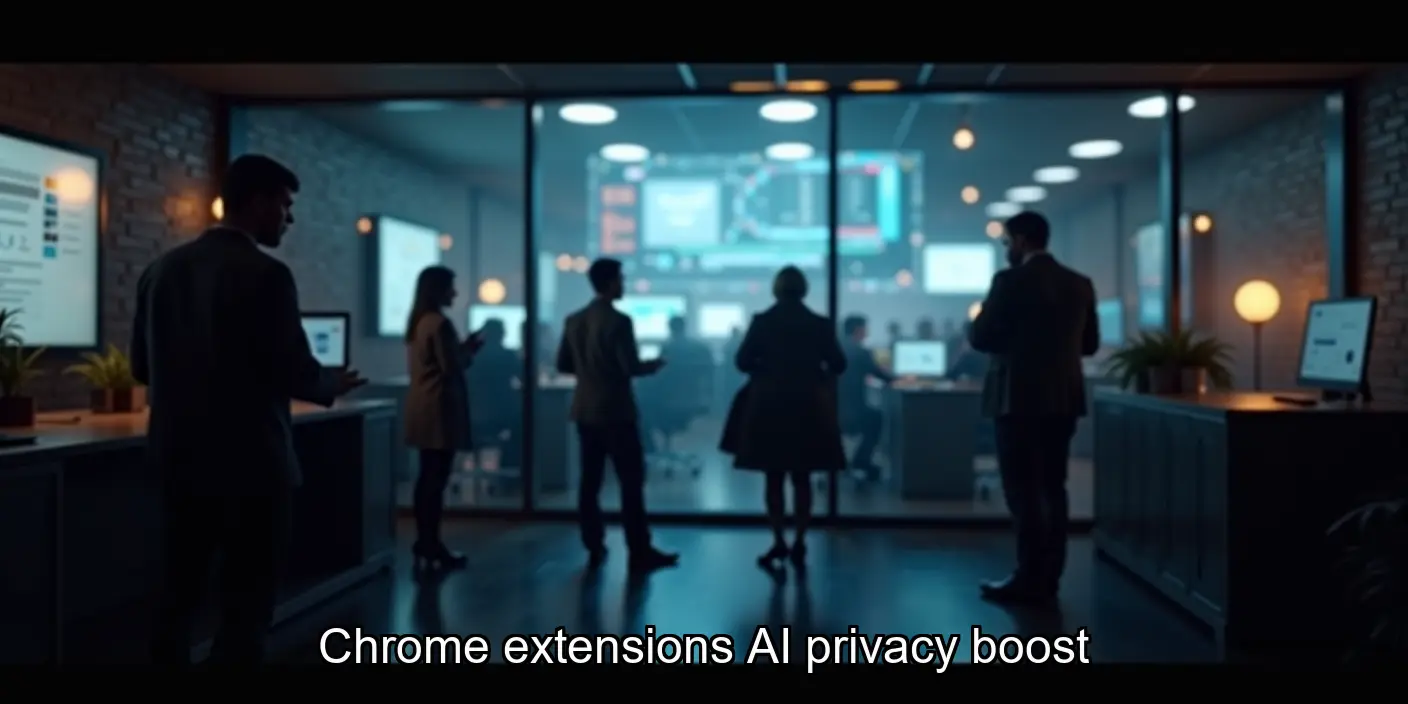
The future of Chrome extensions is bright, promising enhanced AI integration, improved cross-device synchronization, and a stronger focus on privacy and security. By staying informed about these trends and adopting best practices, you can leverage the power of Chrome extensions to boost your productivity and enhance your overall browsing experience. Explore the vast selection of extensions available at webtigers.vip to discover tools that can transform your workflow.
So there you have it – ten Chrome extensions that I personally find invaluable for boosting my productivity and making my browsing experience smoother. From password management to note-taking and grammar checking, these tools have become indispensable parts of my daily workflow. I hope this curated list helps you streamline your own digital life and reclaim some precious time.
Remember, finding the right tools can significantly impact your efficiency and overall well-being. And speaking of well-being, have you considered how Petly can simplify your daily routine? We offer a range of innovative products designed to make life easier for busy cat owners. Check out our selection at webtigers.vip – you might just discover your new favorite time-saver!
With our 90-day money-back guarantee and free shipping on orders over $200, there’s no risk in trying something new. What are your go-to Chrome extensions? Share your favorites in the comments below – let’s build a community of productivity powerhouses together!